To find your enquiries list, click 'CRM' and select 'Enquiries' from the dropdown menu.
This will bring up a list of all your active enquiries. The most recent enquiries will appear at the top of your list. To open, view or action any of your enquiries, click the green ID number.
Filtering Enquiries
Enquiries can be filtered based upon a range of options.
- Status
- Started - The system automatically filters to 'Started'. This is a list of all the enquiries that have active workflows, i.e. there are actions to be undertaken to move them to the point of completion. Workflows are customised by the Showing Scene team to fit the needs of your event.
- Cancelled - When an enquiry has been cancelled, it moved from your 'Started' list into 'Cancelled'.
- Complete - When all the actions within your workflow have been completed, the status of the enquiry moved to 'Complete'. The enquiry is no longer visible in your primary, 'Started' list, but it has not disappeared and the details of that enquiry will still appear in all your reports. By moving your enquiries to 'Complete' it keeps your active list clean and easier to manage.
- Events - Some of our users run multiple shows through a single account and there may also be historic events that have run through Showing Scene. This option will allow the list to filter based upon which event it is connected to, multiple events can be selected.
- Product Type - This will filter based upon whether trade or sponsorship products are held within the enquiry.
- Search - Enquiries can be searched by ID number, company name or contact name.
Processing Enquiries
The aim of your processing is to move each enquiry through your workflow to the point of completion. Workflows are customisable by the Showing Scene team and should have been set up for you as part of building your trade stands/sponsorship. If your workflows have not been set to meet your needs, please call the office: 01872 672446.
Some of your workflow actions will be set to auto-complete, such as payment received or generate an invoice; this means that once payment has been received or an invoice has been created, these elements of your workflow will be completed for you. The rest will have to be manually marked as complete. To mark an action as complete, select the blue '+' icon and select 'Complete'. The 'Completed' tab will provide a list of all the workflow actions that have been completed.
The 'Comms' tab provides the ability to keep a record of all your communications within the enquiry; e.g. storing copies of letters or emails or maintaining a record of conversations or requests. Select 'Add Note', 'Add File' or 'Send Letter' depending upon the action to be recorded. Dropdown menus in 'Add Note' or 'Add File' can be altered to suit your needs, to learn how to update your dropdown menus, click here.
The 'Tasks' tab provides a facility to set reminders to yourself or members of your team. Click 'Add Task' to set a reminder for a time in the future. E.g. you may wish to set a reminder to chase a trader for a renewed public liability insurance certificate following the current expiry date. When that task becomes due, the user to which it has been assigned will be given a notification (the bell will turn red) in the top right hand corner of their Showing Scene homepage.
The 'Products' tab provides a list of all the products (trade and/or sponsorship) that have been booked. These can be added, removed or edited. However, once a product has been invoiced, it cannot be edited or removed without that invoice first being cancelled (which will automatically raise a credit note). The 'Edit' and 'Remove' buttons will be faded out and unable to be clicked for all products that have been invoiced.
If a product has been set to include a trade stand number, these can also be allocated from this tab. Each product that can be allocated a trade stand number will show a yellow box 'No Numbers Assigned' alongside it. Click the yellow box in order to assign a trade stand number - there are no restrictions on how you number your trade stand, so are totally customisable e.g. 'E48' or 'Avenue 3, Stand 12'. Once a trade stand number has been allocated, the box will turn blue.
The payments tab provides a list of all the payments that have been received along with an outstanding balance. Payments taken through Showing Scene will automatically appear in the list of payments, but payments taken from outside of the system (cheque or BACS), will need to be logged via the 'Take Payment' button. This button will also allow card payments to be taken over the telephone, to do this select 'Card Payment (Stripe)' from the dropdown menu.
To create an invoice, select the 'Generate Invoice' button which will provide the option of either a proforma or standard invoice. You will then be provided with the option of selecting the products to be invoiced.
Once created, the invoice will automatically be downloaded to your computer, should you wish to email it to the client. It will also appear below the list of payments. A record of all invoices will be recorded here, including any cancelled invoices or credit notes that have been raised.
The 'Form' tab provides a copy of the form that was completed when the enquiry was created and will need checking as part of your processing of the enquiry. The form type cannot be changed, however, the contents of the form can be amended with the exception of the 'Your Details' section which is controlled by the client's Showing Scene account (if they created the enquiry). The rest of the form can be checked and any errors amended. Replacement public liability insurance certificates or risk assessments can also be uploaded to the form. Remember to click 'Save Form Information' following any amendments.
Actions Tab
Alongside the enquiries list is the ability to view and process enquiries based upon actions within your workflow.
This is not a common method of processing enquiries but can be useful if you are wishing to target a specific action within your workflow - such as if you are looking to chase all the enquiries that have yet to submit a suitable risk assessment or public liability insurance certificate, or those that have an outstanding balance on their account.