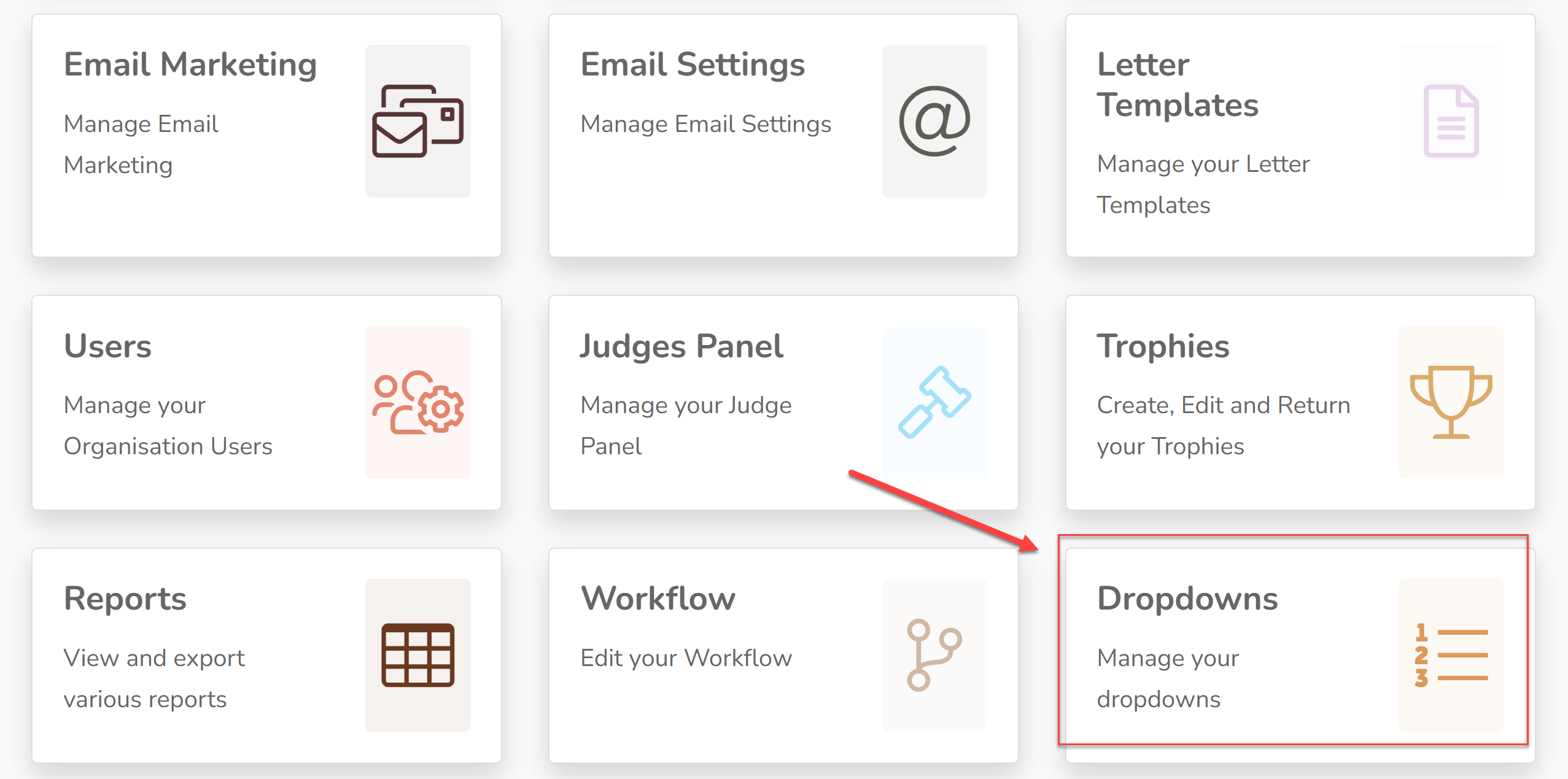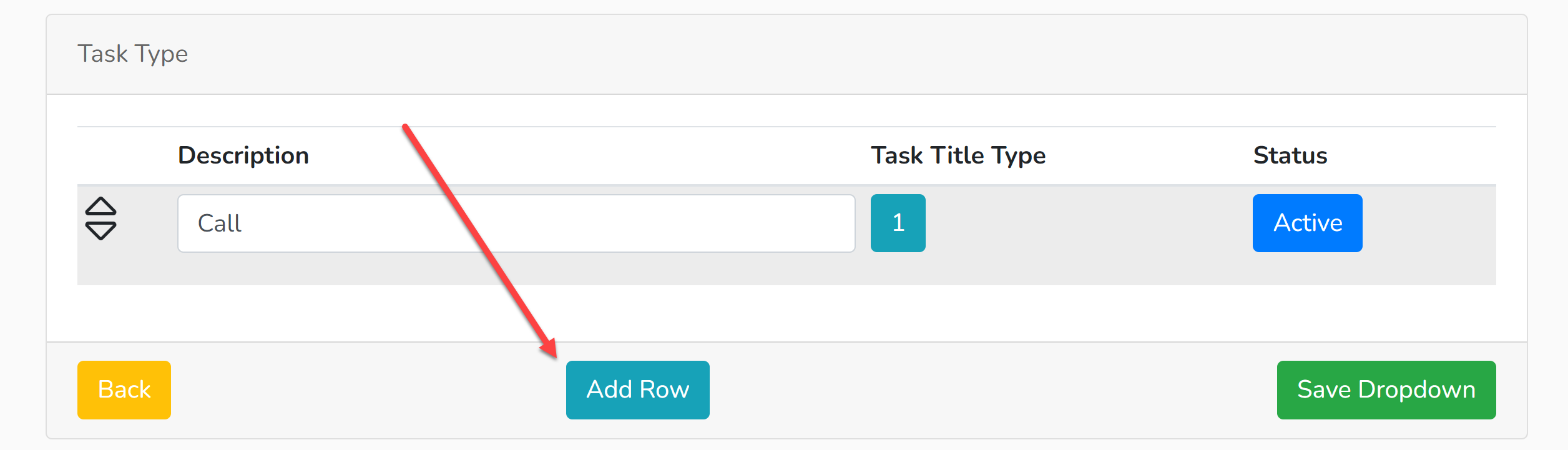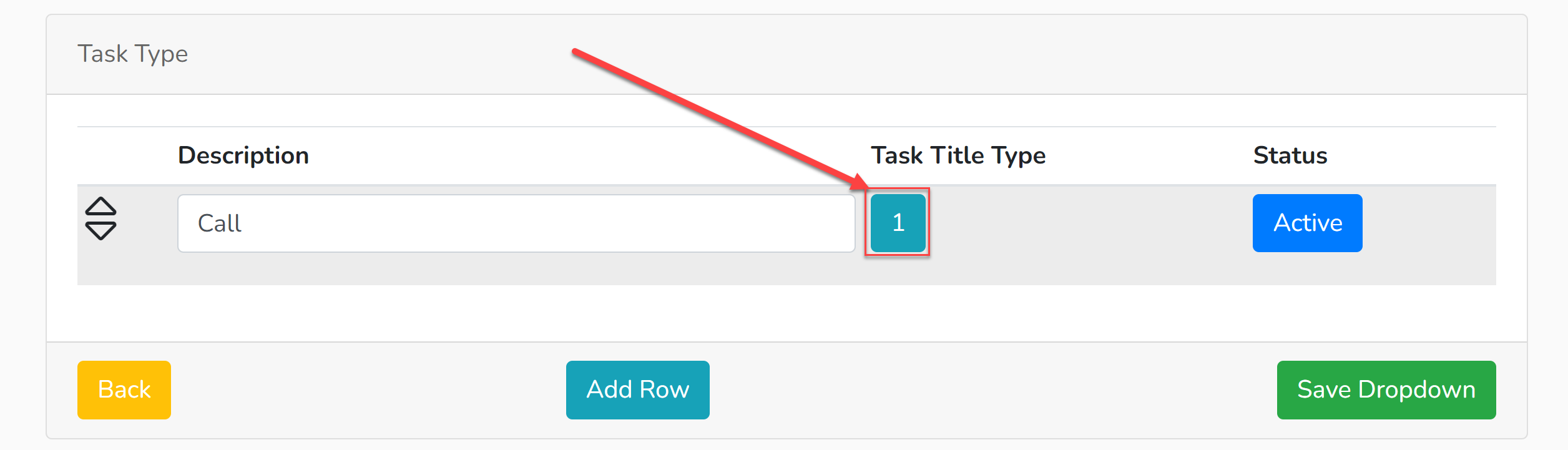Throughout the CRM are several dropdown menus that will require customisation for your show. If you are not seeing a dropdown option that is suitable for you, there's every chance that we'll give you the opportunity to customise your dropdown menu.
1. Take note of the name of the dropdown menu that you wish to edit, then open a new window so that you can refer back if necessary.
2. Open your CRM. Select 'Dropdowns'.
3. Select the name of the dropdown menu that you wish to change. If you already have options for that dropdown menu loaded in, they will show here and they can be edited.
4. To add a new dropdown option, click 'Add Row'.
You cannot delete a row once it has been created, but you can change the name of it or make it inactive. Click the 'Active' button to change a row to being 'Inactive' and vice versa.
5. Type in the name of your new row and hit 'Save Dropdown'.
Sub-Types
Some of our dropdown menus have a sub-type option. This will be shown here:
The number denotes how many sub-type options there are loaded into the system for that row. To edit them, click the number. New rows can be added in the same way as above.
A dropdown menu that requires a sub-type but does not have one loaded in will not fully function.