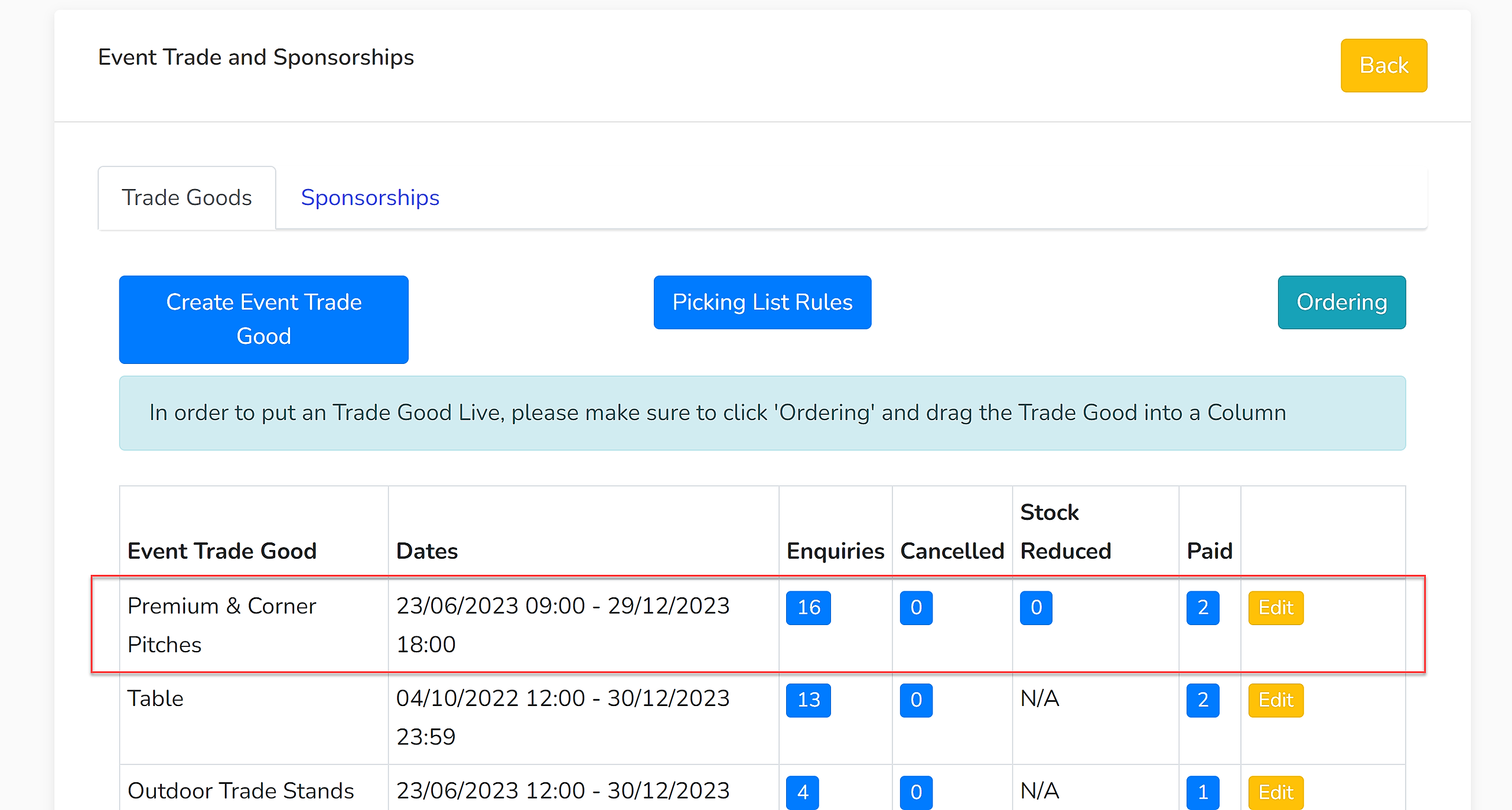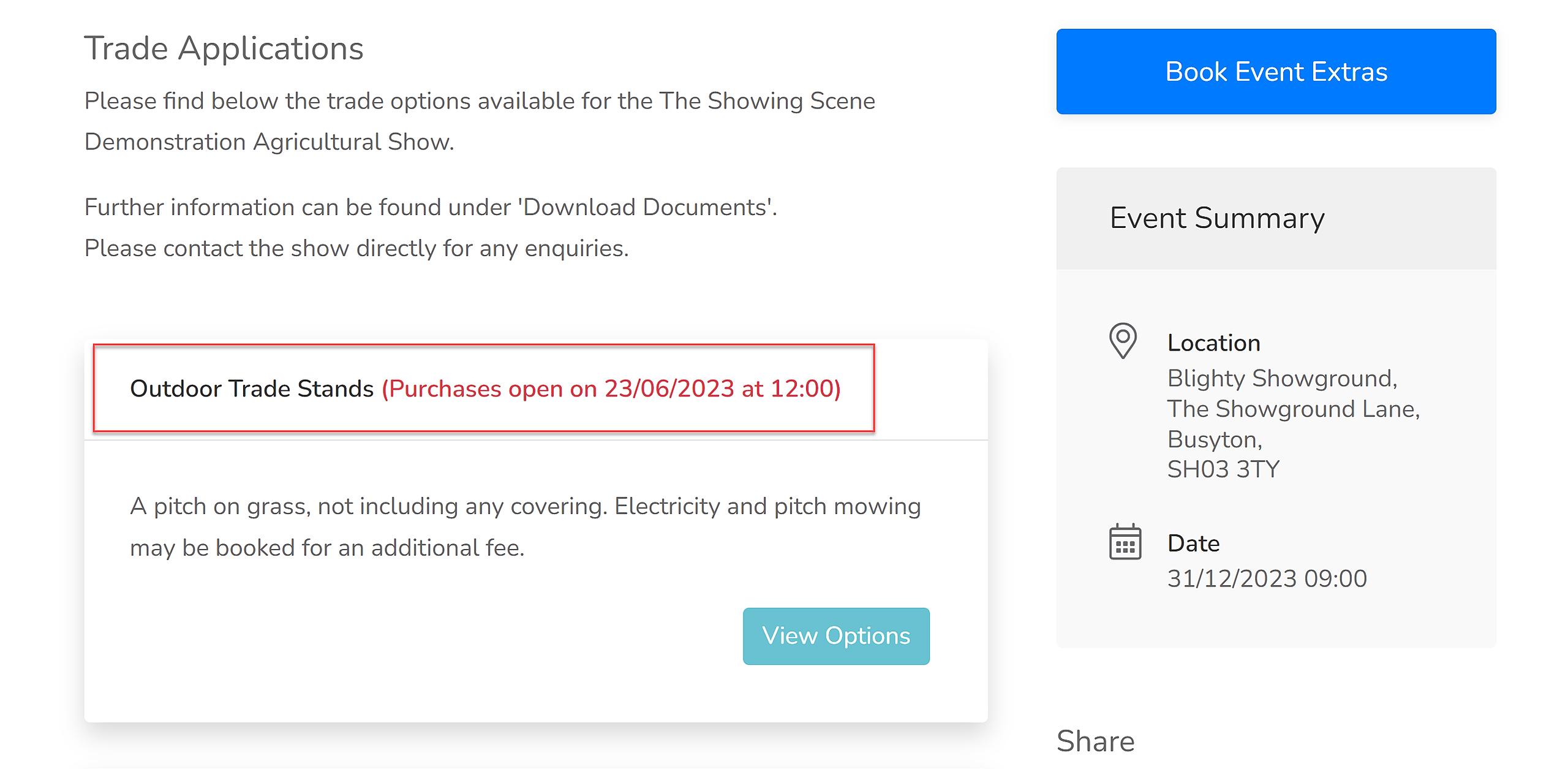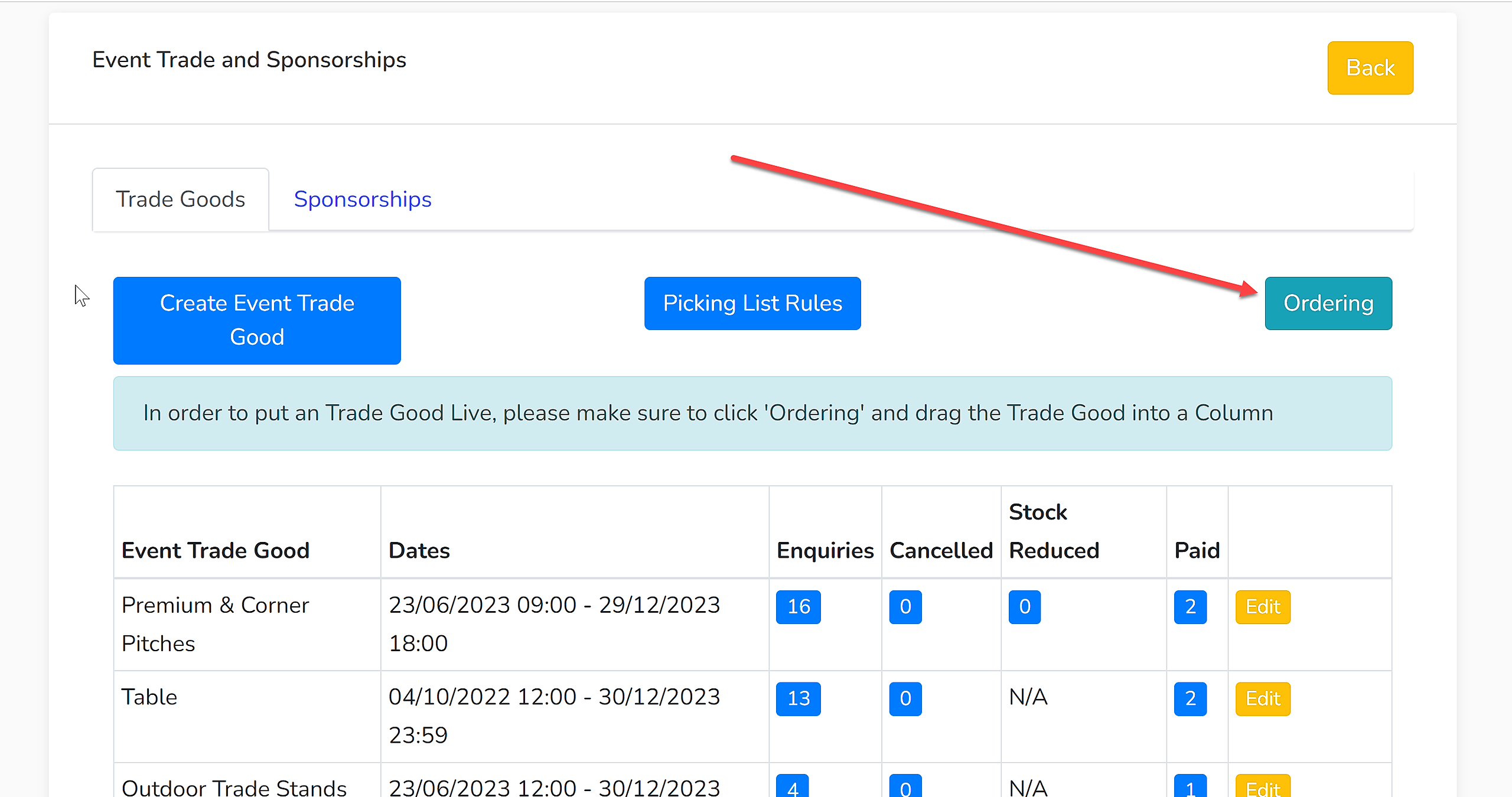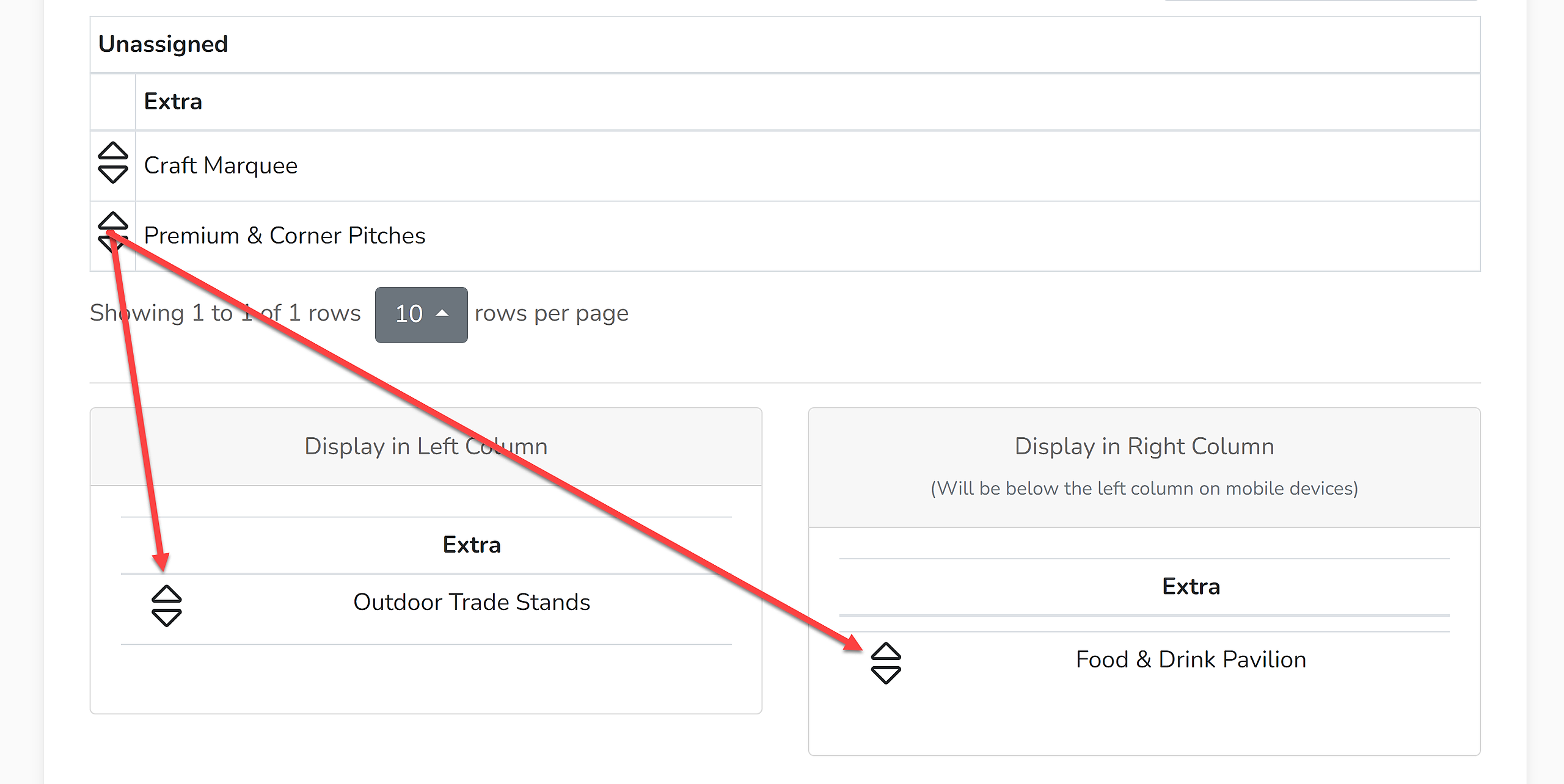Please work through each of the stages below and double check that all of the information is correct.
Please start at the top of your Trade Goods or Sponsorship list:
Open each product using the 'Edit' button and work through the settings of each, checking that they are correct.
- Name – Be clear on the name of the product.
- Description – This is an opportunity to provide extra information to your customers. For the trade stands you can include features of the trade stand, sizing, descriptions of the pitch (grass pitches, marquee), location on the showground, any limits on type of trade stand (e.g. food & drink vendors only in the food hall) etc. For sponsorship products, you may wish to include details of any benefits (such as passes) the sponsor may receive.
- Limits on Availability – You can limit sales of a product or limit the number that can be purchased by a user.
- Availability Type – How are you selling your product? As a single unit, for the duration of the show or on a per day/per night basis.
- Limited Per User – This option can be used to limit the number of purchases that can be made on a Showing Scene account; particularly useful if selling discounted items (such as passes) to traders or sponsors.
- Purchase Opening Date & Times – The dates will only become active when trade stands have been ‘Ordered’ – which means the trade stands/sponsorships are showing out to the public (for more information, see ‘Ordering’ below). If the dates & times are at a time in the past, upon ordering, the trade stands/sponsorships will go live. If dates & times are set to a time in the future, upon ordering, the trade stands will appear to the public as below with purchases restricted until that date and time:
- Purchase Closing Date & Times – Sales will automatically close at this time and date.
- Charge VAT? - Are you charging VAT on this product?
- Net Price/Price – This will be greyed out if you are offering options for this product as prices will be allocated per option. If you are not offering options, check that the price is correct.
- Purchase Type
- In Full – Payment is taken in full upon completion of the application form by the trader.
- Deposit – A deposit amount (a percentage of your choice) is taken upon completion of the application form. It is your responsibility to generate an invoice through the system and issue this to the trader for the balance.
- Enquiry – The trader completes the application form but no payment is taken. Once you approve the enquiry, it is your responsibility to generate an invoice through the system and issue this to the trader.
- Admin – This is not available to the public. Only the organisation’s admin team can allocate this product to an account. The admin team will need to fill in the application form for the business, generate an invoice through the system and issue it to the trader.
- Include in Picking List? – When we generate letters to traders through the system to produce a Traders’ Pack, the letter is totally customisable to you, but usually includes a list of purchases. All purchases will be included in this list. A separate list will also be produced ‘Included in this pack:’ and this is the picking list; it is items that you are physically picking up to put in the pack, such as catalogue vouchers, admission tickets, vehicle passes etc. This box should be ticked if there is a physical item being added to the pack.
- Trade Stand Numbers
- Yes – If you select yes, you’ll be able to allocate a trade stand number to the product and should only be used when a product actually represents the trade stand itself. This is manually added by your teams and never automatically generated by Showing Scene.
- No – For products that do not require a trade stand number allocating.
- Nominal Code & Department Code – To be completed if they are required by your organisation.
- Sponsor Name & Sponsor Description – If the product is sponsored, you may complete these fields but remember that these may have to be changed for future shows if your sponsors change.
- Is this an accompanying trade good?
- Yes – These are products that are sold or allocated separately to the trade stand.
- No – These are products that represent the actual trade stand.
- Do you want to link this to a form? – This option will only appear for trade stands, i.e. where the previous question has been answered ‘No’. Be sure to check that the correct form has been selected.
- Do you wish to have different options for this product? Yes – If ‘Yes’ has been selected, there will be a list of products/options listed below. Please check each of the Name, Description, Net Price/Price and if applicable, the Amount Available.
- Availability Type - If the availability type has been set at ‘Option’, you will be able to restrict the amount of each option that is available for sale. If it is set to ‘Product’ the column showing the ‘Amount Available’ will be greyed out and sales will be unrestricted.
Ordering
Ordering sets your products so that they can be viewed by the public.
If you wish to ‘Order’ your products at this stage for a time set in the future, you can do so by clicking here:
Each product can then be dragged and dropped into either one or two columns in an order of your choosing:
Once you have worked your way through each product, checking each field, you will be ready to either open sales or for your show to be copied over to the test site.