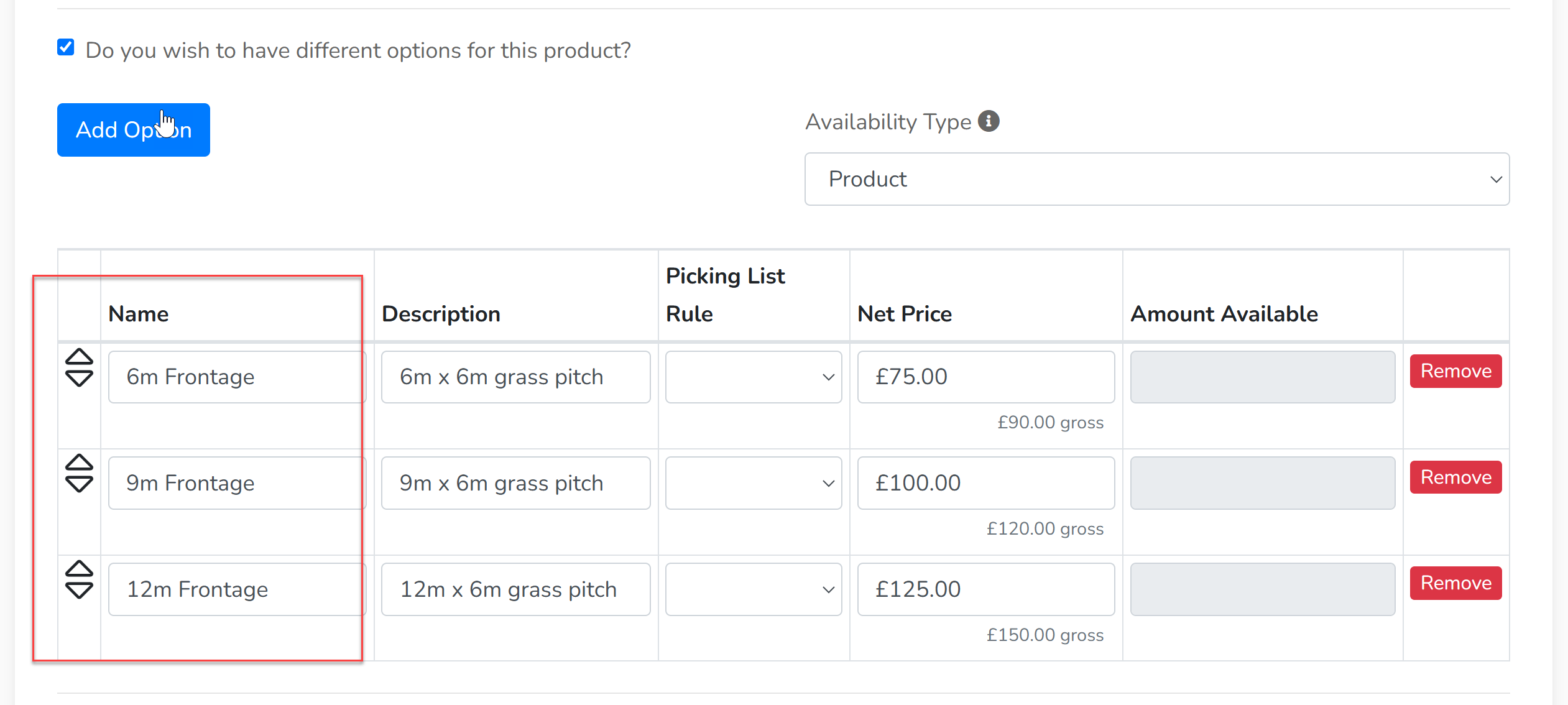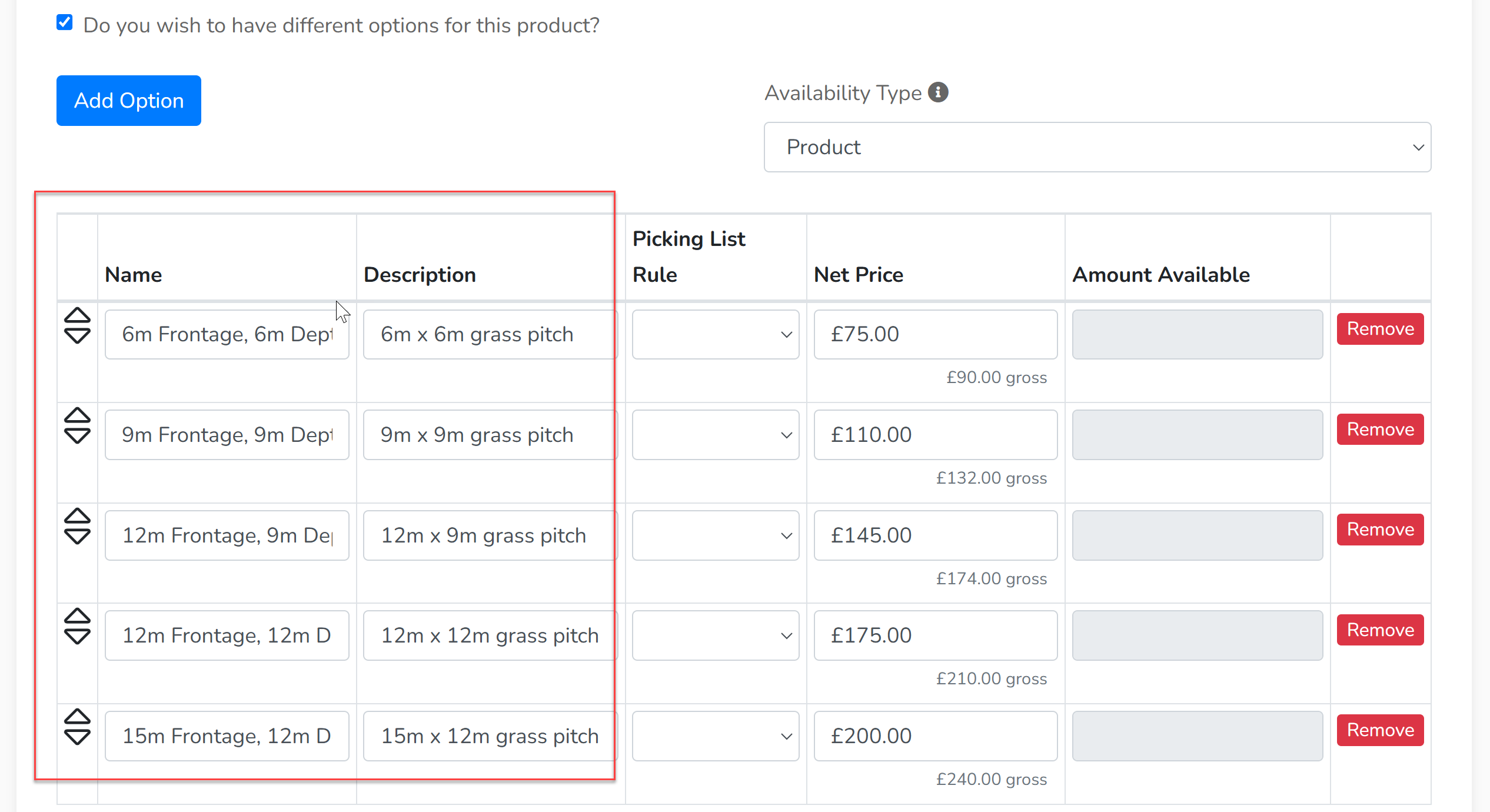Click 'Create Event Trade Good'. This time, select 'No' when answering 'Is this an accompanying trade good?'. This will bring up a new option 'Do you want to link this to a form?'. It is important that you select 'Yes' to this and select the correct form to be completed by those purchasing this type of trade stand.
You will then be presented with the same fields as your accompanying trade goods, with the addition of 'Purchase Type'. This dictates when payment is taken:
- In Full - Payment is made in full at the point of purchase.
- Deposit - A specified percentage is taken at the point of booking with the balance made via invoicing.
- Enquiry - An application is made to the show and upon approval, the balance is made via invoicing.
- Admin - The product is not made available to the public, only your admin teams can add create enquiries with this product.
For shows that sell trade stands by frontage and depth and there are many different sizes available, it is worth breaking them down by depth first. We do not recommend that you set up to sell a basic trade stand and then traders purchase extra frontage as an accompanying trade good - instead, select the most popular choices of trade stand size. If a trader calls you requesting a size that is not listed, you can add it in at a later date.
In the product name, include the depth:
Then mark the checkbox on 'Do you wish to have different options for this product?' and use the options to create your frontage choices:
If you only have a small range of depth and frontage options available to traders, you can create them all in one trade stand:
Click 'Save'.
For tender applications, set your forms to include questions relating to the proposed catering outlet and the price being offered by the trader. Set the price of the trade stand to a zero fee (£0.00). Set the 'Purchase Type' to 'Enquiry' and when applications arrive, you will be able to select who you approve and adjust the price of their product according to what they have offered.