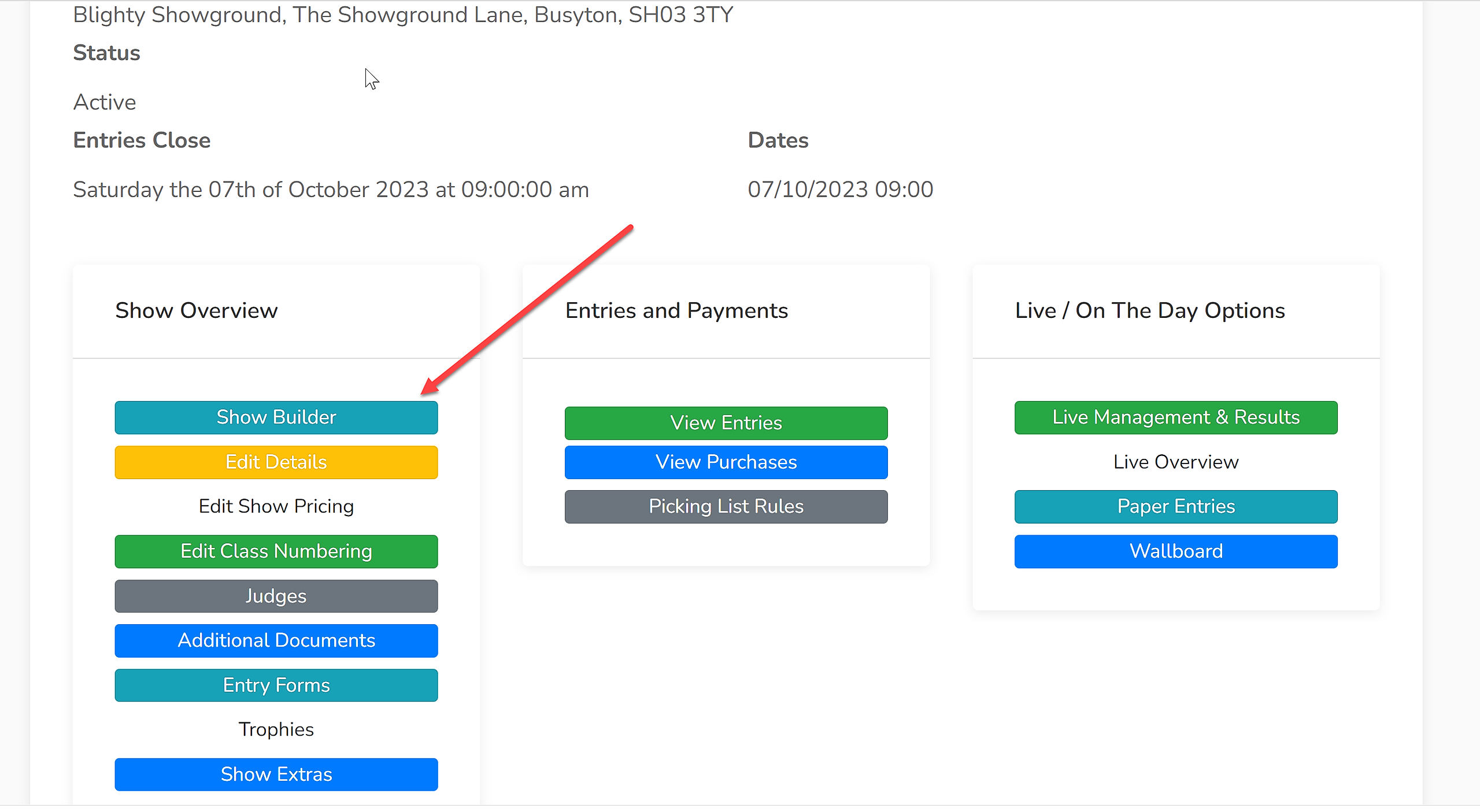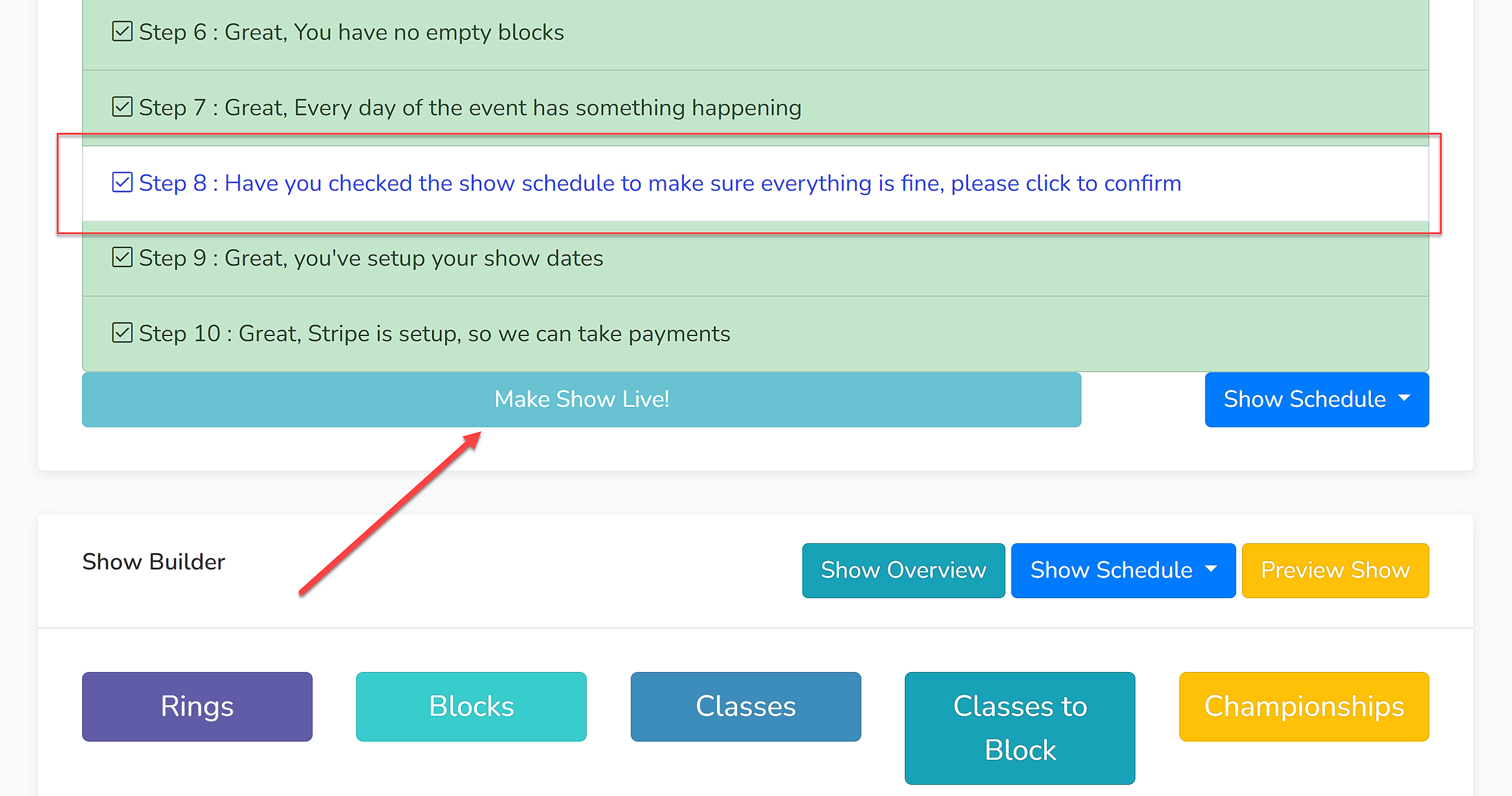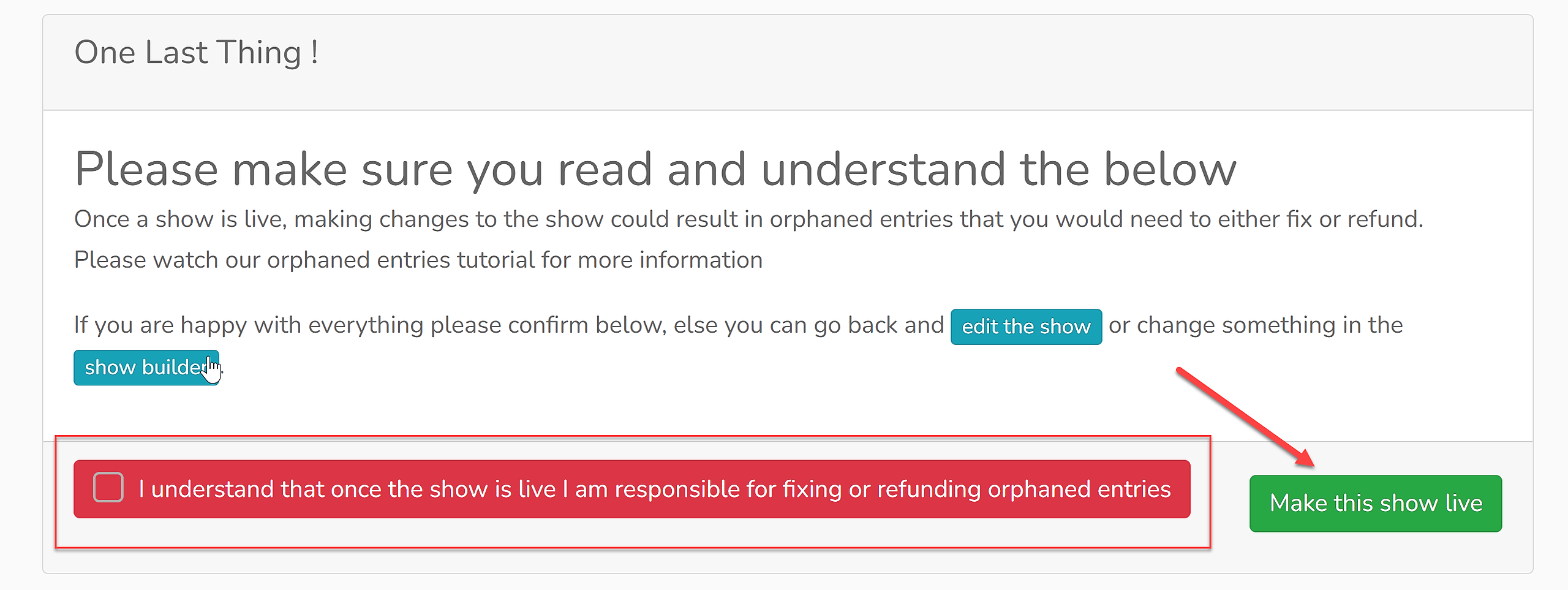Once your show has been thoroughly checked and you are satisfied with your preparations, you are ready to go live and begin taking entries.
When the show is live, you can still make modifications.
Each section will need to be opened to take entries individually; this is particularly useful where not all sections may be ready to take entries at once.
1. Open 'Show Builder' in the section you wish to make live:
2. Check that Step 1-10 have been completed and double check your schedule is correct.
3. When your schedule has been checked, click 'Step 8: Have you checked the show schedule to make sure everything is fine, please click to confirm.' as shown below.
4. Click 'Make Show Live!' as shown below.
5. You will now get the opportunity to check that your show details are correct before you go live.
- If they need to be amended, click 'update the show', you will have to repeat steps 1-4 after you have corrected your show details.
- If they are correct, click 'Continue' in the bottom right hand corner.
6. One Last Thing! Please check the statements on this page, click the red statement 'I understand that once the show is live, I am responsible for fixing or refunding orphaned entries'. Orphaned entries are those which end up without a class in the event of a class being deleted or a show being modified in some way.
7. Click 'Make this show live'.
Congratulations! Your show will now be live and ready to accept entries.