Picking Lists are a term that we apply to the products that are included in trade & sponsorship packs e.g. exhibitor tickets or vehicle passes. Some of these products will have been purchased as additional items e.g. catalogue voucher and some will be automatically allocated based upon the purchase of a trade or sponsorship product e.g. a 6m x 6m trade stand may receive 2x tickets and 1x vehicle pass, but a 9m x 6m trade stand may receive 3x tickets and 1x vehicle pass. Picking Lists Rules are how Showing Scene applies the automatic allocation of tickets and passes based upon a purchase of a trade stand or sponsorship product.
Creating the Products to be Allocated
Firstly, the products to be allocated need to be entered into the system. Some of these may already be loaded into the system as they could have been created for other parts of the show or may be available for sale.
1. Select 'Event Overview' and click 'Event Extras'
2. Check to see if the products to be included in your trade/sponsorship packs are listed. The column 'Type' will show whether the product has been created as an Event Extra (available to sell) or whether it is a Picking List item, both types can be used in Picking List Rules. If there are products not listed, these can be added using the 'Create Event Extra' button.
Input the name of the product to be added and check the box next to 'Picking List Item Only?'. Checking this will remove all other fields. Click 'Save'.
3. Create all the products you'll need using the above method.
Setting Picking List Rules
1. In either the 'Trade Good' or 'Sponsorship' section, select 'Picking List Rules'.
2. Select 'Add Rule'
3. The naming of rules is your choice and will only be visible to your admin team. You may wish to name them based upon what they contain or the trade stand/sponsorship type they refer to, however, many rules can be applied to more than one trade stand/sponsorship so this may not be the most effective method.
From the dropdown menu, select the item to be allocated and input the number that should be issued. Use the 'Add' button to add more products to the rule.

Applying Picking List Rules
These rules now need to be applied to the trade stands/sponsorship products.
1. Use the 'Edit' button the trade stand to open the setting for that product. Where there are no 'options' for the product, use the dropdown menu under 'Picking List Rule' to select which rule should be applied to that trade stand/sponsorship item.
Where you have options for your trade stands/sponsorship products, different rules can be applied to each ensuring the correct allocation of passes to each purchase.
2. Click 'Save'.
This can be repeated for each of your trade stand and sponsorship products.