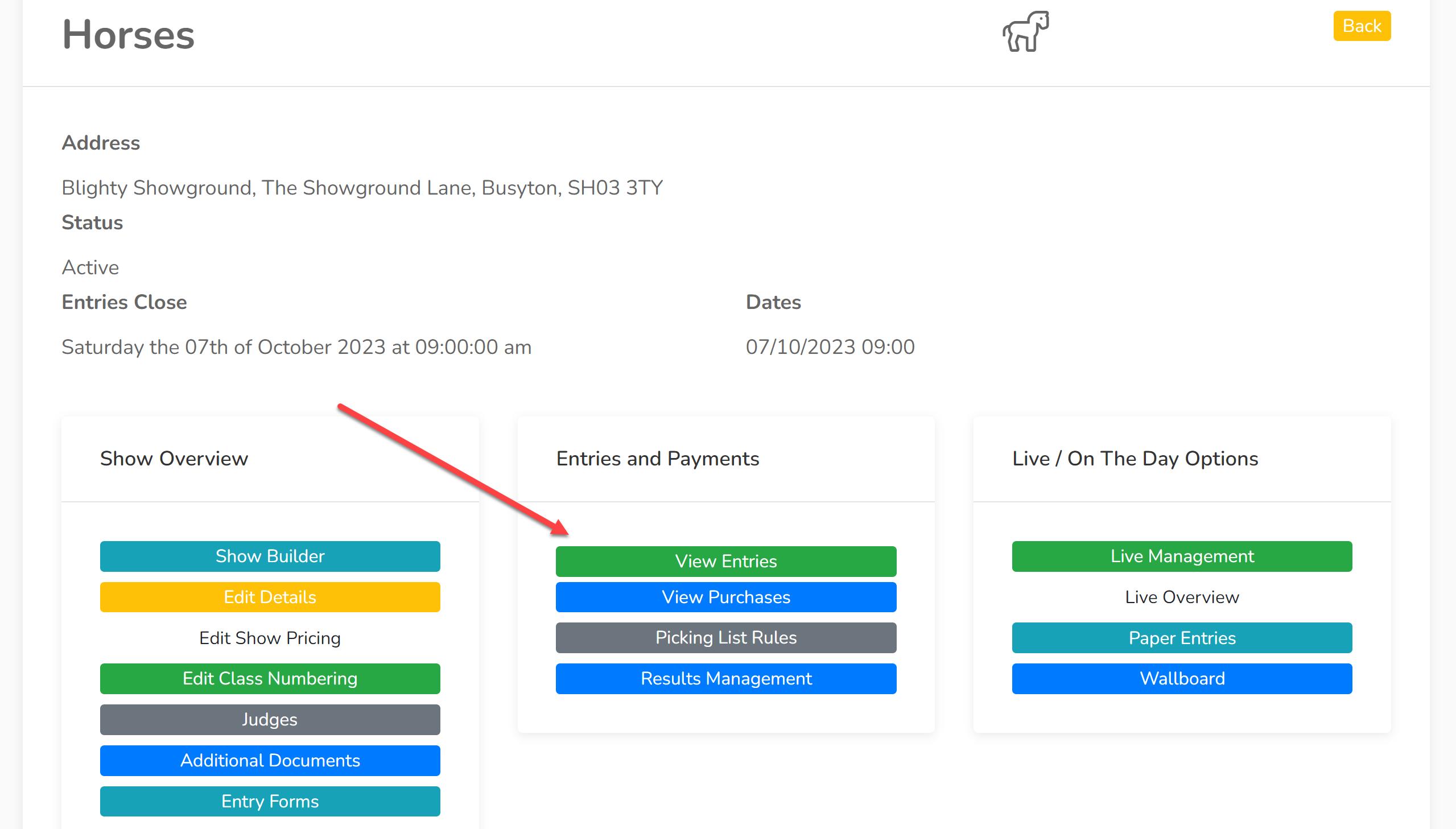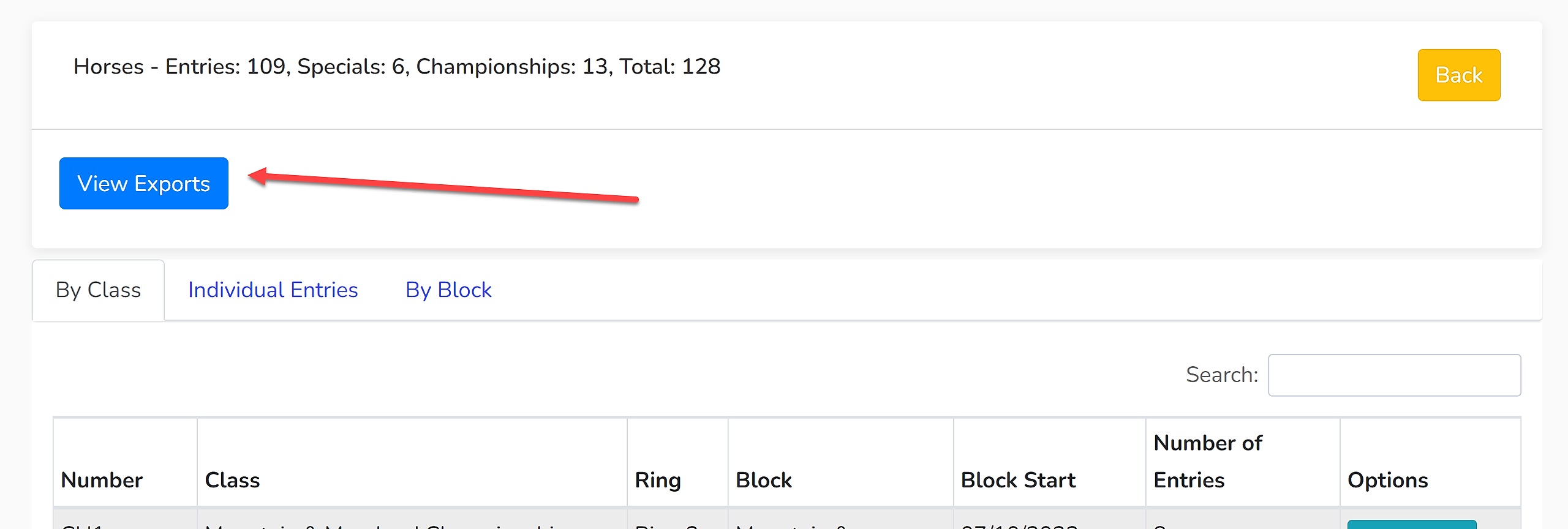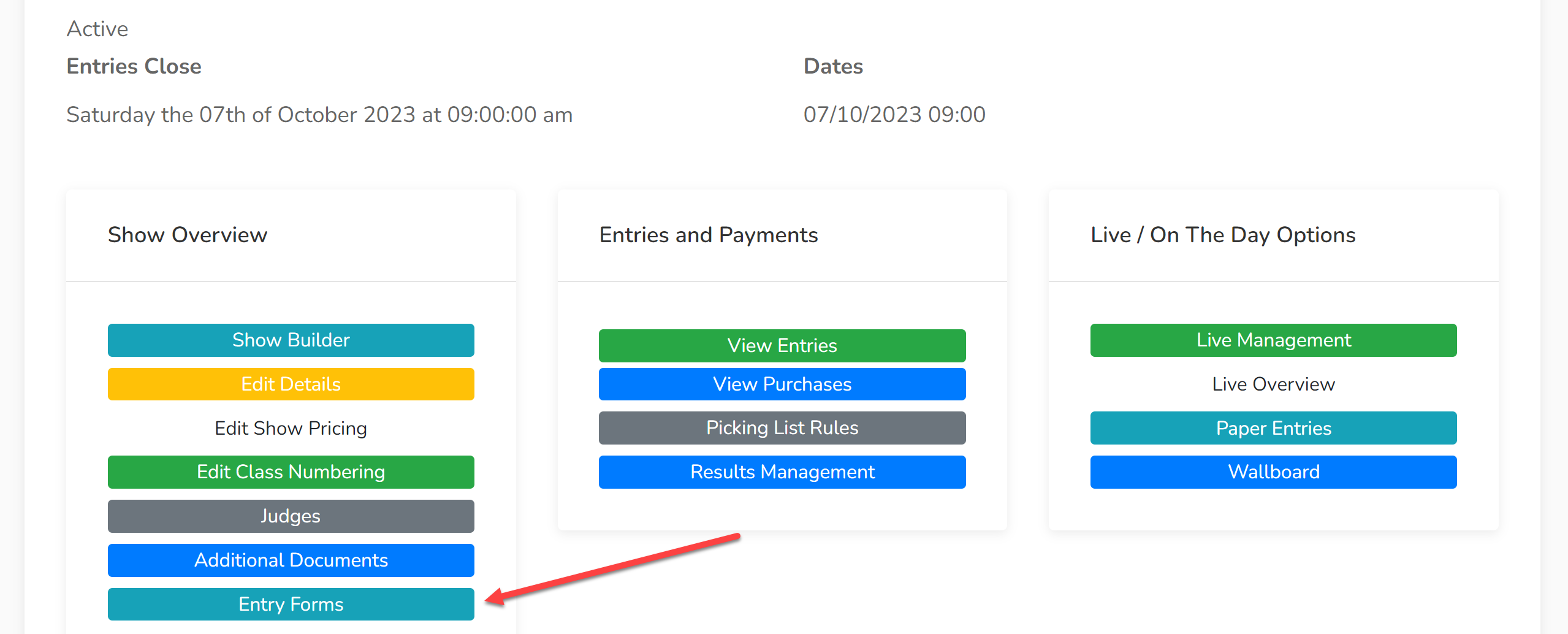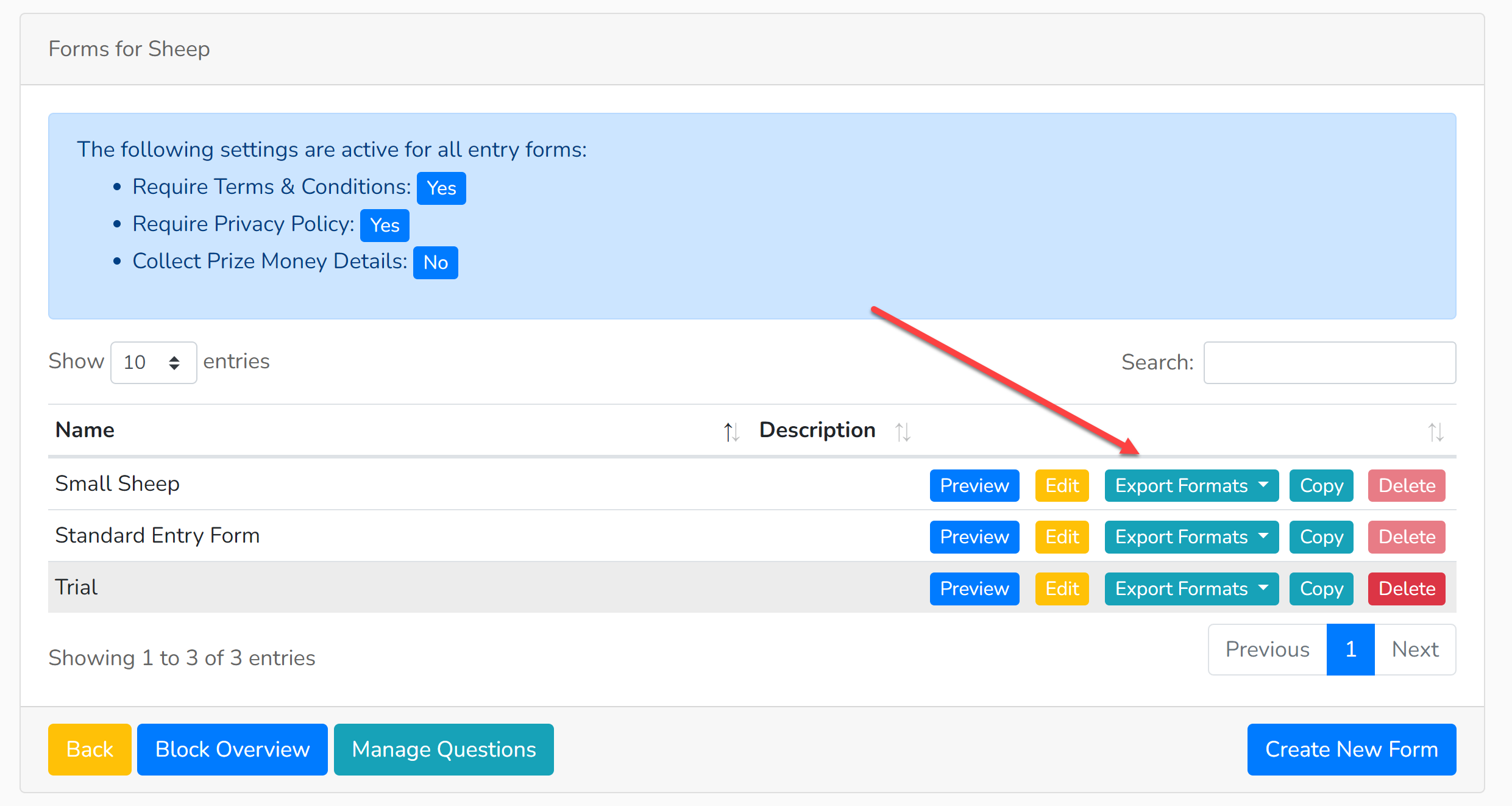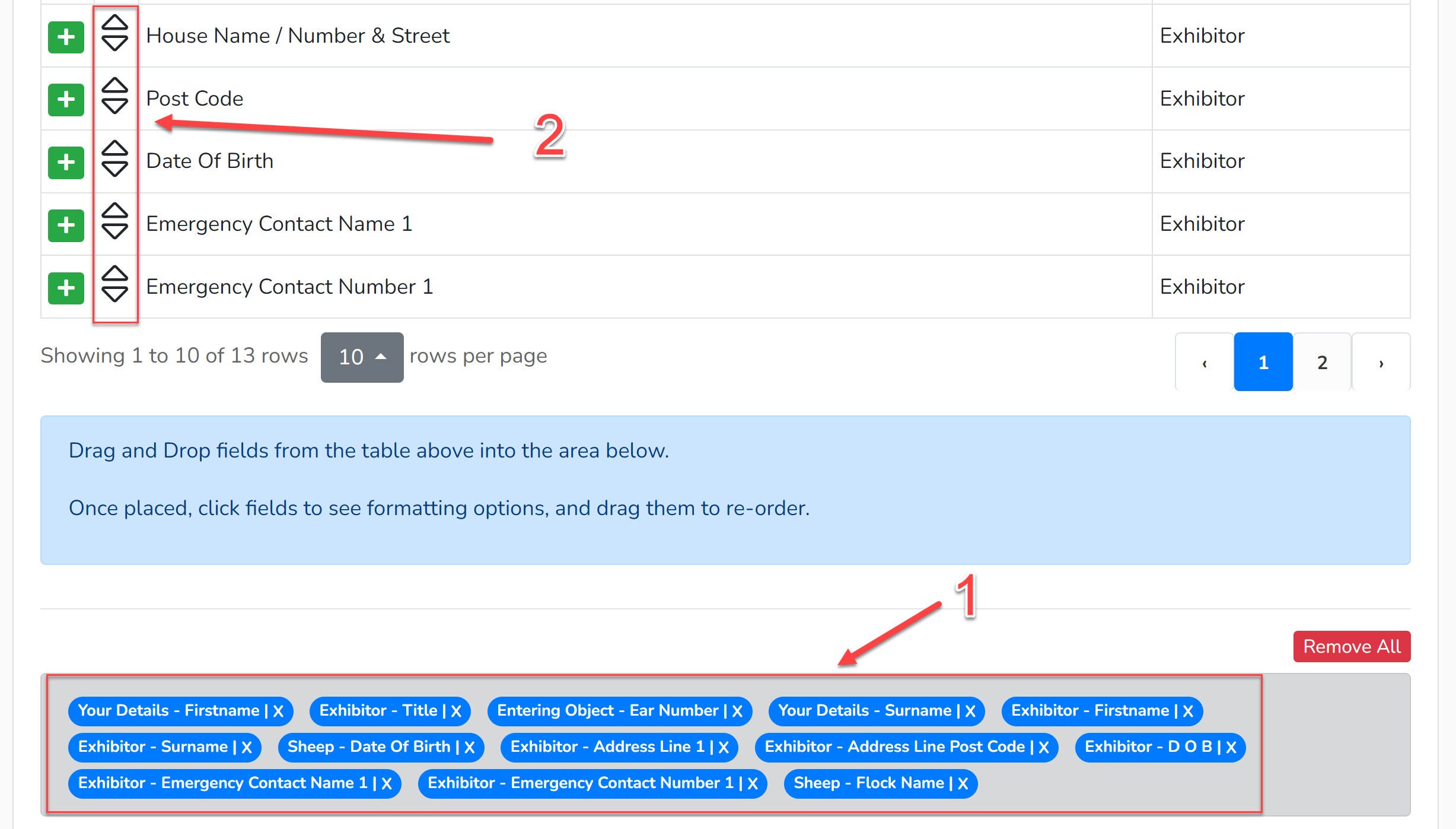The Individual Entries export provides a detailed list of each of your entries, the content of which can be modified to suit your requirements.
1. Open the section from which you wish to export.
2. Click 'View Entries'.
3. Click 'View Exports':
4. From the Export list, select 'Individual Entries'. This will bring up a list of options to choose from, including results if they have been input. Once your selections have been made, click 'Export' and this will download an Excel file to your device.
Modifying the Export
Any data that has been gathered through an entry form can be included in the Individual Entries export. The columns in the export can be modified by following the steps below.
Open the section that contains your 'Entry Forms'.
Beside each entry form is a dropdown menu titled 'Export Formats'. From this dropdown menu click 'Individual Entries'.
See the details for points 1 and 2 listed below for an explanation as to how to edit your export format.
1. These are the fields that are currently held within your individual entries export - if they have not been previously edited, it will be the Showing Scene default format. These can be dragged around to change the order. Clicking the 'X' to the right of field will remove it from the list.
2. Additional fields can be added to the results by dragging and dropping a field into the format list. Be sure to check which 'Section' the field originates as data from 'Your Details' may be different from that of the 'Exhibitor'. For fields loaded into your export, hover over the field and a small black box will appear advising the form section from which the data originates.
Each field will create a new column in your Excel report.
Once your fields have been set up, click 'Update' to save those settings.