Creating Sections
Once you have created your show, some of your sections may already be created or you may need to add some sections. To create new sections, select 'Edit Event Information':
Scroll down to the very bottom of the page and use the dropdown menu to select the sections to be added. The options we provide determine from where we draw the user's pre-populated data; we give all users the chance to save their data and that of their animals or machinery to save time for future entries. It's important that you select the right type of section, although you can have more than one type of section and they can be renamed e.g. 'Horses' could be created twice and renamed as 'Light Horses' and 'Heavy Horses'.
Once a section has been selected, it will be listed below. The name of the section can then be altered and an 'estimated entry opening' date added. This is only an estimated entry opening date that will show to the public, it will not cause entries to automatically open on this day.
Click 'Save and Continue' to save your additional sections.
Setting Up Sections
Click to open the section to be set up and click the 'Edit Details' button.
Consider every aspect of the settings available in this section in relation to the classes you'll be offering and how the section is run.
- Show Name - This is the name of your section.
- Description - The section description can be as long or as short as you wish.
- Start Date/Time & End Date/Time - This is when the section begins and is likely to end.
- Trade Goods Only - This box is only used if the show is not hosting and sections/competitions and is only being used for trade and sponsorship enquiries.
- On The Day Entries - Select this box if you will be taking entries on the day of the show via Showing Scene.
Membership
If your entries depend upon membership, either to be able to enter the show or to receive reduced entry fees, this will need to be set up before these options can be completed.
- Is Membership Required? - If your exhibitors/users have to be a member of your Show Society in order to be able to enter the show, select 'Yes'. If the show also accepts entries from non-members, select 'No'.
- Offer different member price? - If you would like to offer reduced entry prices to your exhibitors/users, select 'Yes'.
The next four check boxes determine who will require membership if you have selected 'Yes' in either of the above two options.
- Self Validation of Membership - The system does not validate membership. The person making the entry will select if they are eligible to enter the show and/or for members' entry fees. This is useful if membership lists are held outside of the system.
- Entrant Requires Membership - The person making the entry/the user/the Showing Scene account holder is eligible for enter the show and/or for members' entry fees.
- Exhibitor Requires Membership - The person listed as the 'Exhibitor' in the entry is eligible for enter the show and/or for members' entry fees.
- Owner Requires Membership - The person listed as the 'Owner' in the entry is eligible for enter the show and/or for members' entry fees.
- Tax Code - This determines whether tax is paid on entries/event extras taken from within this section.
- Account Code/Tracking Code - If they have been set up, these can be added here. Alternatively, they can be set up at a later date; it will not prevent the section from going live, but they should be input before Accounts Reports are required.
- Advance Entry Closing Date/Time & Entry Closing Date/Time - There is the ability to have two entry closing dates where different pricings are set. This is particularly useful if a show is offering earlybird entry fees or allow extra time to enter at an increased fee. If the show only has a single closing date/time, input the same dates into both of these and a single closing date will show out to your exhibitors.
- Entry Fees - Use these boxes to input the most common entry fee in this section. It does not determine the entry fees taken, but will pre-populate a fee into each of your 'blocks' to save you time later on. If you are not offering a member's discount, the 'Member Price' will be greyed out.
- Estimated Booking Start - This is the date that was input when the section was first created. This can be adjusted if required.
- Hide from Public? - Some shows wish to create a section and then hide it from public view.
- Offer Additional Entry Discount? - By ticking this option, a discount will be applied following a set number of entries have been made within this section when purchased at the same time.
- Required Entries for Discounts - This determines how many entries are required before discount is applied.
- Discount Type/Discount for additional entries - There is the option to select a percentage discount or a discount by a set amount.
- Hide Block Times - As part of the show build, each block will require timings to be included. These will provide a useful timetable as part of the show build. If this option is selected, these timings will not be shown to the public.
- Competitor Ringside - 'Ringside' is the name of our live show management system. With 'Ringside' enabled, the system will show out real time, the number of entries that have been made into each class as well as to follow the live 'Ringside' system. Select 'Always' if you wish for all exhibitors to see the number of entries in each class. Select 'When Show Is On' if you wish for exhibitors to be able to view the number of entries in each class only on the day(s) of the show. Select 'Never' if you do not wish to use any of this feature.
- Qualification Type - This is only useful if you require exhibitors to qualify to attend your show. For more information about our qualification system, please contact the office: 01872 672446.
- Allow Unnamed Entries - Select this if you do not require your exhibitors to name their entries. e.g. a cucumber in the horticulture section.
- Collect Prize Money Bank Details? - If you wish to make payment via BACS, this will allow the system to collect the bank details of exhibitors in each class where prize money is offered (and has been added to the system).
- Allow Multiple Identical Entries - This will allow the exhibitor to enter more than one entry into the same class using EXACTLY the same entry information. This is useful for sheep, horticulture and home industry classes. This option is not available where details of the individual entry are able to saved to the system e.g. horses, cattle or mechanical sections.
- Allow Additional Entries With The Same Details? - Once an exhibitor has completed an entry form for a class, if this option is selected, the user will be offered to enter another class using the same entry information. This is useful where exhibitors can enter multiple classes with the same exhibitor and entering object combination (e.g. horse and rider).
- Virtual Show - Showing Scene continues to provide the option to create a virtual show where entries are able to be taken online to include photographs and/or video.
- Enable Judges - This allows you to record the judges for each block; leave this blank if it is not a competitive section.
- Disable Judge Type - This is really only useful for horse sections where different types of judge can be used e.g. ride judge or conformation judge.
- Number of Guests - This is the number of guests you will be allowing each judge to bring. If you are going to be using Picking Lists for your judges, there will be ability to assign products to their guests. This number can also be changed against an individual judge if they are bringing more or less guests than have been allocated.
- Track Judge Acceptance - This will allow you to record invitation and declines/acceptances of your judges. If this is selected, you then have the option as to where you begin your processing of judges on Showing Scene.
- Enable Stewards - This allows you to record the stewards for each block.
- Number of Guests - This is the number of guests you will be allowing each steward to bring. If you are going to be using Picking Lists for your stewards, there will be ability to assign products to their guests. This number can also be changed against an individual steward if they are bringing more or less guests than have been allocated.
- Track Steward Acceptance - This will allow you to record invitation and declines/acceptances of your stewards. If this is selected, you then have the option as to where you begin your processing of judges on Showing Scene.
- Results Order
- Schedule - Results are ordered according to the scheduling of the block times.
- Class Number - Results are ordered according to class number.
- Results - Show Block Name - Use this option to show the block name below the class name in the results.
- Results Type - This provides options for how ties are managed and the ability to split prize money. Use the 'i' icon to view detailed information as to how this works.
- Result Position Description - For more information watch this video: https://showingscene.com/videos/result-position-descriptions
- Sponsor Name & Description - If your section is sponsored this is where that information can be recorded to show out to the exhibitors whilst they are making their entries. If your sponsor changes the following year, this will need to be altered too.
- Entry Disabled Message - There is an ability to disable entries for specific classes in your section and there are many reasons why this feature could be used. This is the message that will show out to exhibitors should they attempt to enter a class where entries have been disabled.
- Picking List Rule Grouping Type - Picking List Rules relate to the automatic allocation of passes/tickets.
- Per Number of Entering Objects - For the allocation of passes/tickets based upon the number of entering objects (animals/vehicles in machinery sections) an exhibitor has entered. For this to correctly function, Showing Scene must be saving the entering object's data; it can not be used for sheep or custom sections where the individual animals' information is not being saved.
- Per Number of Entries - For the allocation of passes/tickets based upon the number of entries an exhibitor has made.
- Notes - This is useful for providing users of the system with information that relates particularly to this section.
- Show Secretary - Input the details of the Secretary that will be the main point of contact for any queries relating to this section.
- Show Address - The system will automatically take the main event address, but if this section uses a different address, it can be changed.
- Numbering Scheme - This determines how your entries are numbered. For all choices except 'Custom Assignment' numbers will be allocated the next available number at the point of entering.
- Entering Object - This is only available where the system is saving the entering object's data (animals/vehicles in machinery sections). It will allocate each individual entering object with the next available number.
- Exhibitor - Each individual exhibitor will be allocated with a the next available number.
- Entering Object & Exhibitor - This is only available where the system is saving the entering object's data (animals/vehicles in machinery sections). It will allocate each individual entering object & exhibitor combination (e.g. horse and rider) with the next available number.
- Per Entry - Every single entry is allocated with the next available number.
- Custom Assignment - When entries have closed, this will allow you to be able to place your exhibits in any order you wish and number based upon your own system (e.g. catalogue order). You will be able to allocate numbers via a spreadsheet. For more information please watch this video: https://showingscene.com/videos/custom-numbering-manual-assignment.
- First Aid - Most events should have first aid available on site. If you have first aid available, please select 'Yes'.
- First Aid Cost Type
- No Cost - No fees will be added to the account.
- Exhibitor - Each exhibitor will be charged a fee alongside their entries.
- Per Show - Only one single first aid charge will be added to the account regardless of the number of exhibitors or number of entries.
- Net First Aid Cost - This is the fee that will be charged on the above basis. This will be greyed out if 'No Cost' is selected.
Click 'Save and Continue' to save your settings. This will need to be repeated in all sections before the show build begins, although amendments can be made at any point. Advice can be sought from the Showing Scene team: support@showingscene.com or 01872 672446.