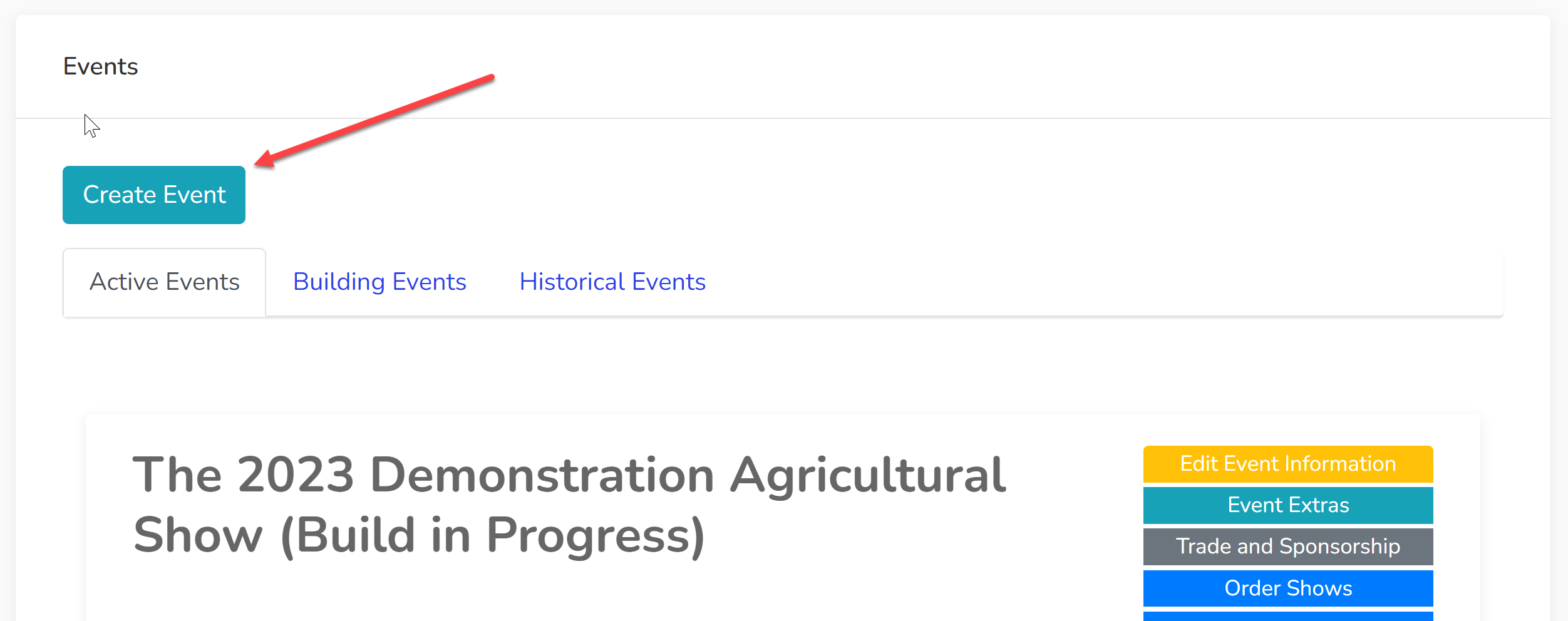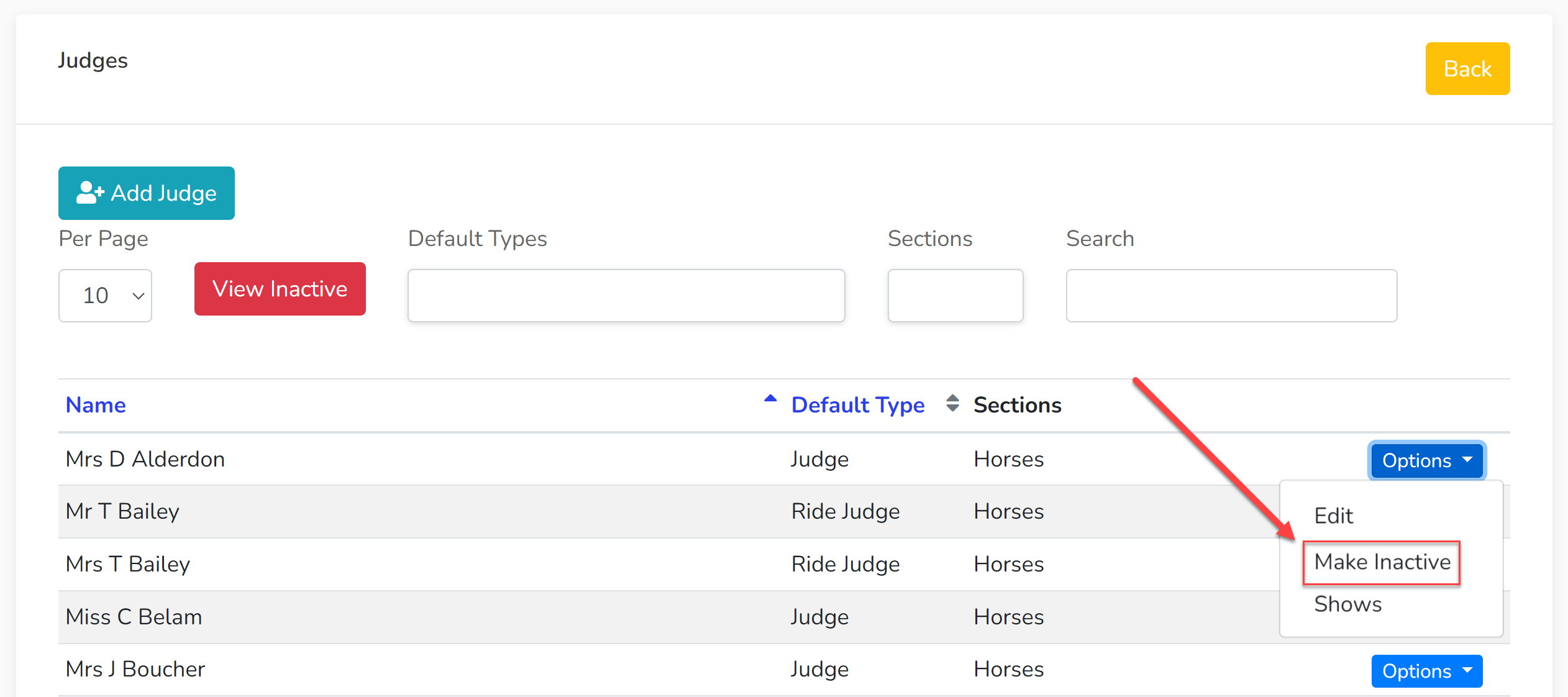Usually, shows copy over ready for the following year as soon as one show has been completed. However, we have some shows that copy the show over before their current show has even run so that they are able to sell 'early bird' discounted trade stands on show day. Either way, the initial process is the same.
Copying the Show
1. Click 'Create Event':
2. Use Previous Event Details - select from the dropdown menu the show that you wish to copy. This is important if you do not wish to start again from scratch. It will also copy over all the existing show information into the fields of this form. We recommend that you add the year to your show title so that it is always clear which show you are working on or which reports you are pulling.
3. Work your way through the show information in this form to make sure it has been changed to reflect your new show - pay particular attention to the new show dates, including the estimated opening times for your sections at the bottom of the page.
Do not change the titles of your sections. If you have a section that you know will not be running (e.g. Poultry), please copy it over and then hide that section so it is available to copy over for future shows. If it is not copied, we cannot add it back in - you will need to rebuild that section. You can add new sections now or at a later time.
4. Click 'Save and Continue'
Your show has now been copied over; it will appear in your list of 'Active Events' and is ready for editing. Your events are listed in date order with the soonest at the top.
Updating Dates
You will need to go and update the following dates in the system.
- Closing dates for each of your competitive sections.
- Opening and closing dates of your trade stands and sponsorships. If trade stands are ordered, and they have an opening date set, they will go live at this opening date. Either change the opening date to the correct opening date or take the product out of 'Ordering'.
Updating Pricing
If pricing is changing, you will need to go and update pricing in all your sections:
- Trade Stands & Sponsorship
- Competitive Sections
- Membership
Update Judges
Go through your all judges in the competitive sections and change them to 'To Be Confirmed'. As your new judges come in, you can then allocate them to the relevant blocks. You can also easily recognise when a block hasn't yet been allocated a judge. This can be done by exporting the Judge's List and seeing which blocks are still allocated to the 'To Be Confirmed' judge.
Judges in your Judge's Panel that are not being used in the current year should be moved to 'Inactive' so that only your current judges show.
Membership
Once your show has run, there are likely to be some changes to be made to your memberships so that any future purchases relate to the next show.
- Event Extras that are sold with membership forms will need to be updated so purchases are made and recorded within the new show, e.g. lunch or catalogue vouchers or additional car passes.
- If you have a set date for the expiry of your memberships, this will need to be updated to reflect any future purchases.
Review of Last Show and Associated Changes
As part of your show review, you are likely to have some ideas for changes you can make to better your show in the future. Now is your chance to implement those changes. You may wish to discuss these with our team before you implement them. Contact the Showing Scene team to book a call.