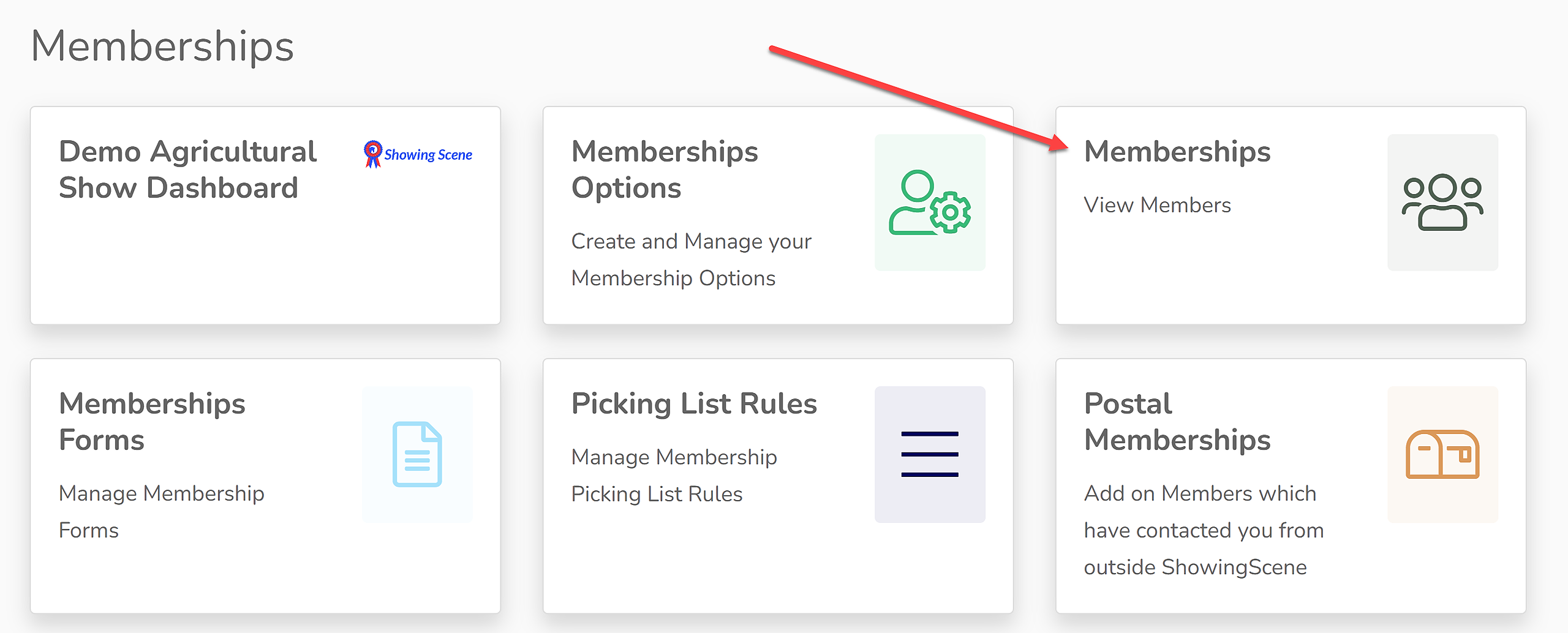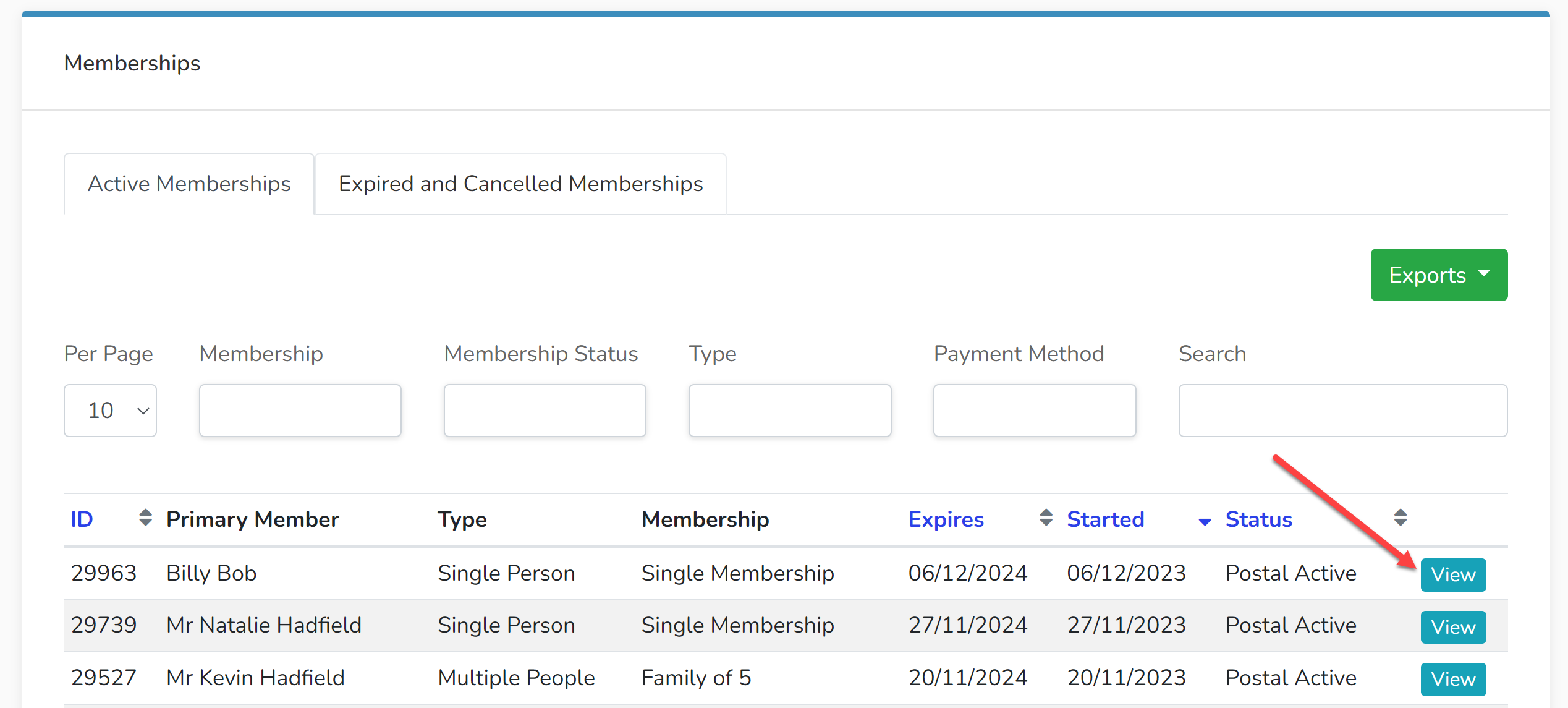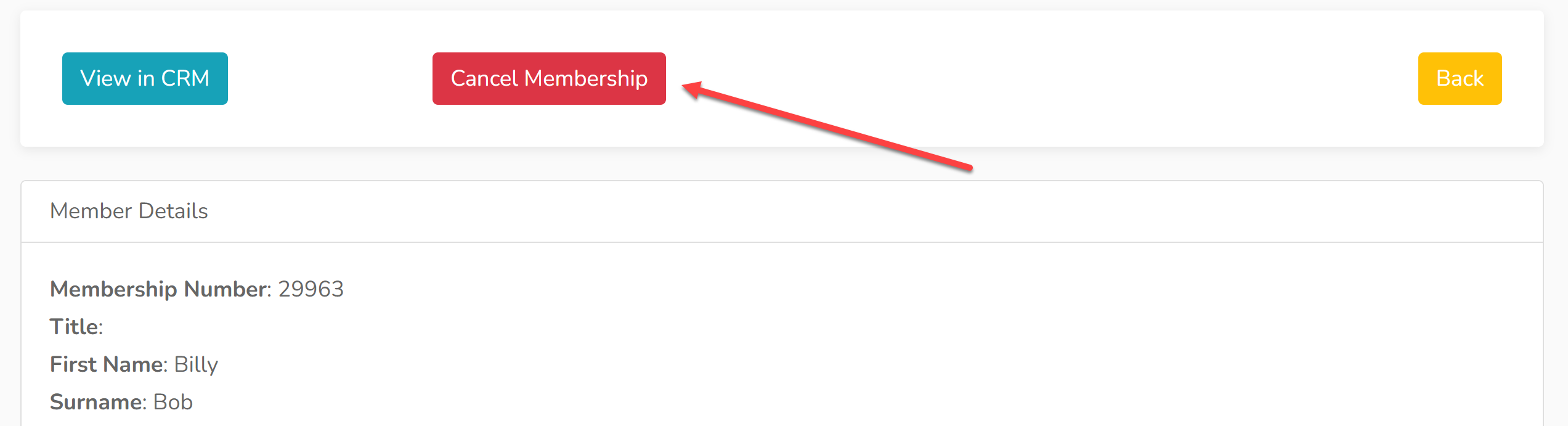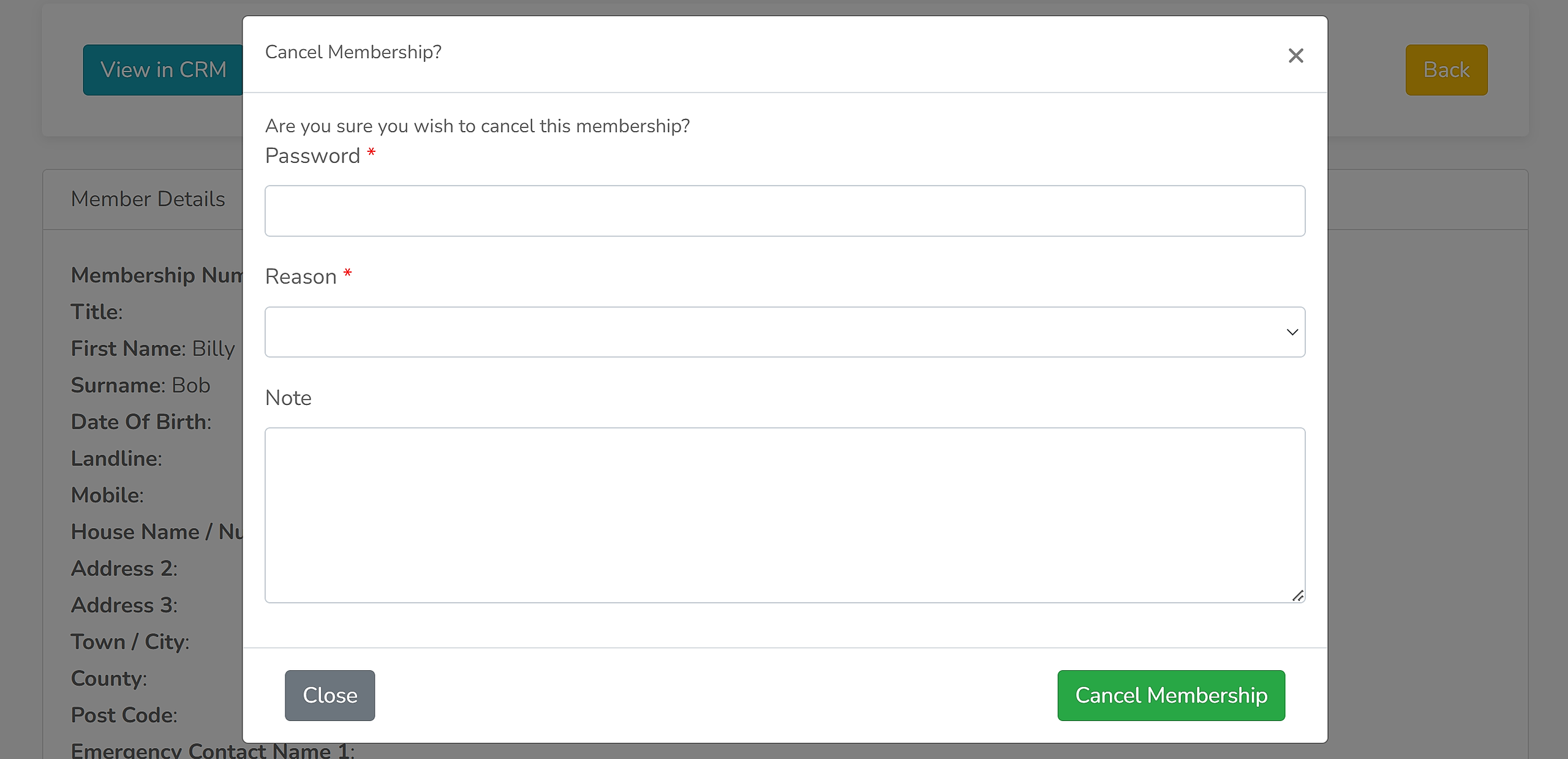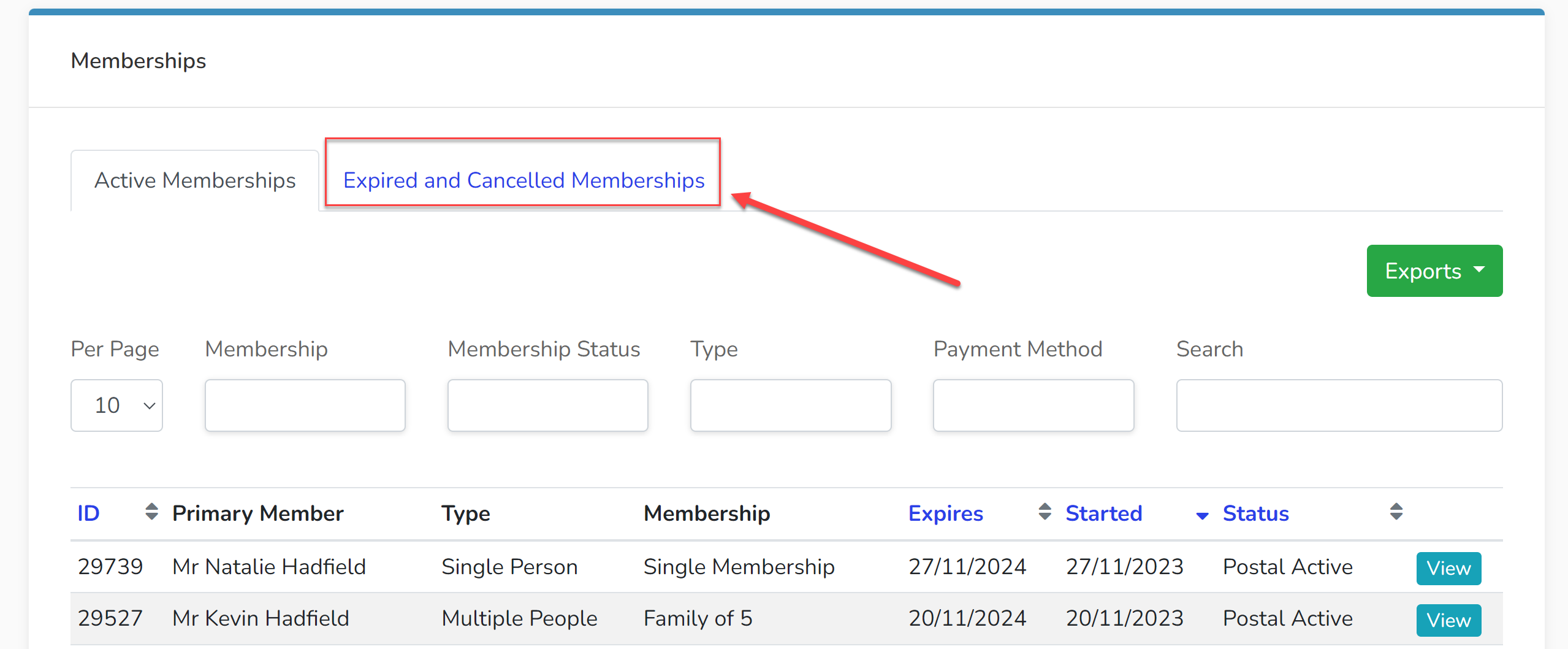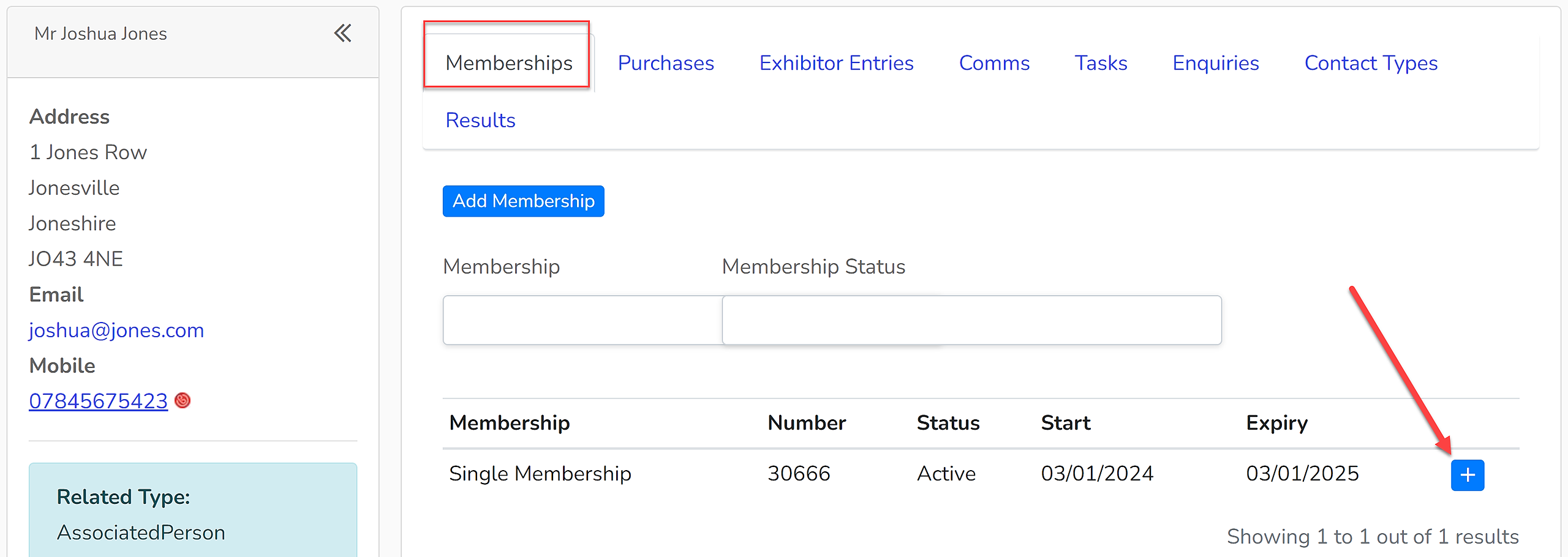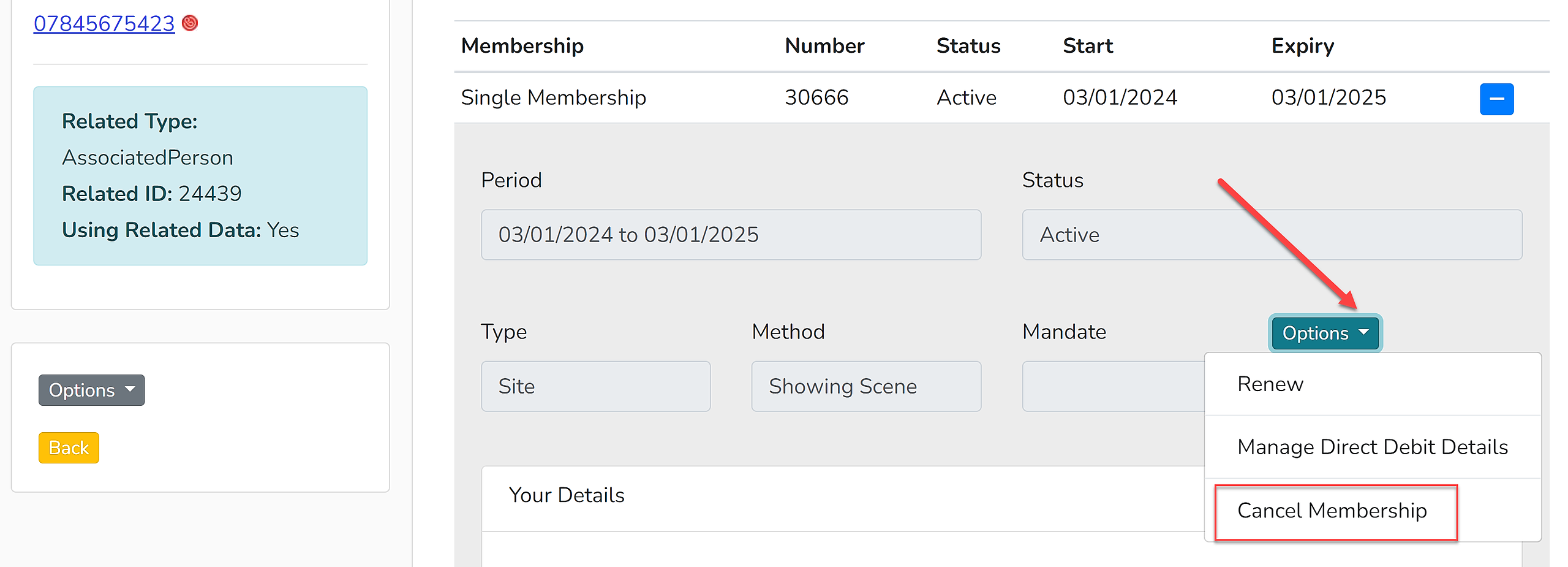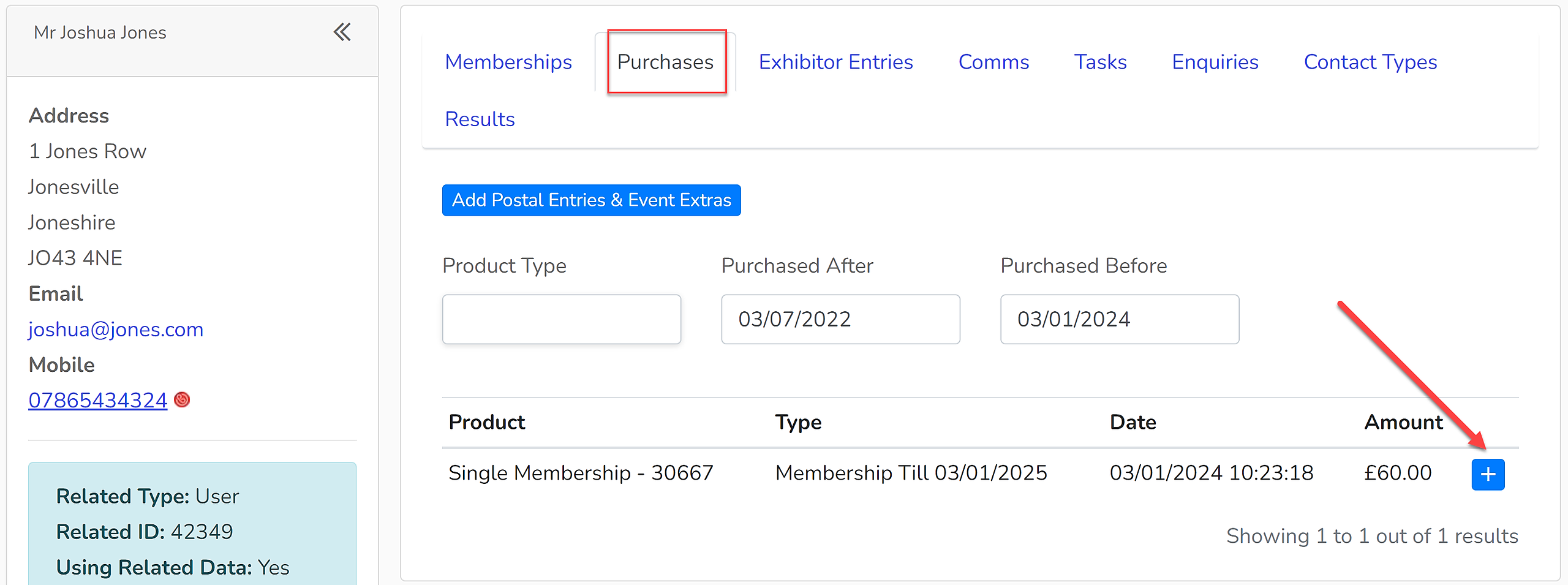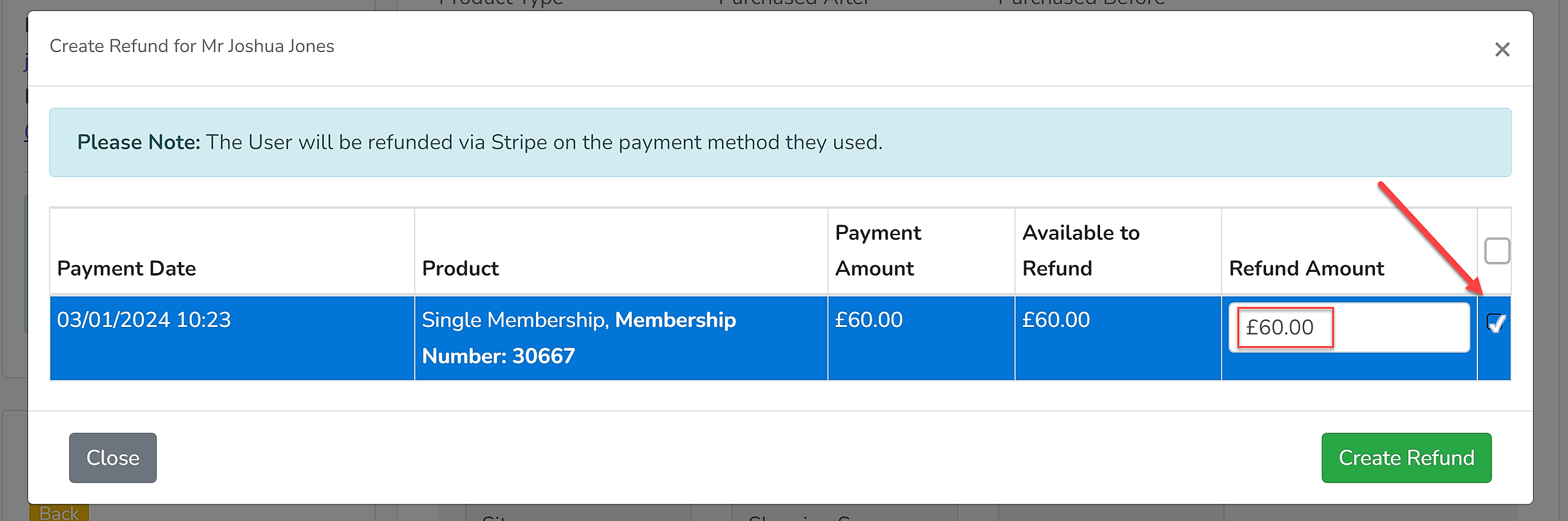Memberships may be cancelled for a variety of reasons and may or may not require a refund.
There are two methods of cancelling a membership; cancelling via the Membership List or via the Contacts section of the CRM. However, a refund or partial refund can only be generated via the CRM, instructions for this are below.
Cancelling via the Membership List
1. Within you Membership section, open your Membership List.
2. Find the membership you wish to cancel and click 'View'.
3. Click 'Cancel Membership'.
4. You will then be prompted to input your Showing Scene password (to ensure you do not accidentally cancel a membership), a reason for the cancellation and you will also have the option to input a note about the cancellation. If you need to add further reasons for cancellation, this dropdown menu can be edited via 'Dropdowns' in your CRM.
5. This membership will now be moved to the 'Expired and Cancelled Memberships' list.
Cancelling via the Contacts Section of the CRM
1. Find and open the relevant contact via the contacts section of the CRM.
2. Within the 'Memberships' tab, find the correct membership and click the blue '+' icon to expand it.
3. Select 'Cancel Membership' from the 'Options' dropdown menu.
4. You will then be prompted to input your Showing Scene password (to ensure you do not accidentally cancel a membership), a reason for the cancellation and you will also have the option to input a note about the cancellation. If you need to add further reasons for cancellation, this dropdown menu can be edited via 'Dropdowns' in your CRM.
Refunding or Partial Refunding of a Membership
Refunds of payments that have been taken through the system must be made to the person that purchased the membership. This shows as the individual who has completed the 'Your Details' section of the membership form.
1. Find and open the purchaser's account via the contacts section of the CRM.
2. Within the 'Purchases' tab, find the membership to be refunded and click the blue '+' icon to expand it.
3. Click the 'Refund' button.
4. Confirm the product to be refunded by selecting it from the list. The refund amount can also be changed should a partial refund be required.
5. Click 'Create Refund'.
A full refund will cancel the membership. A partial refund will keep the membership active.